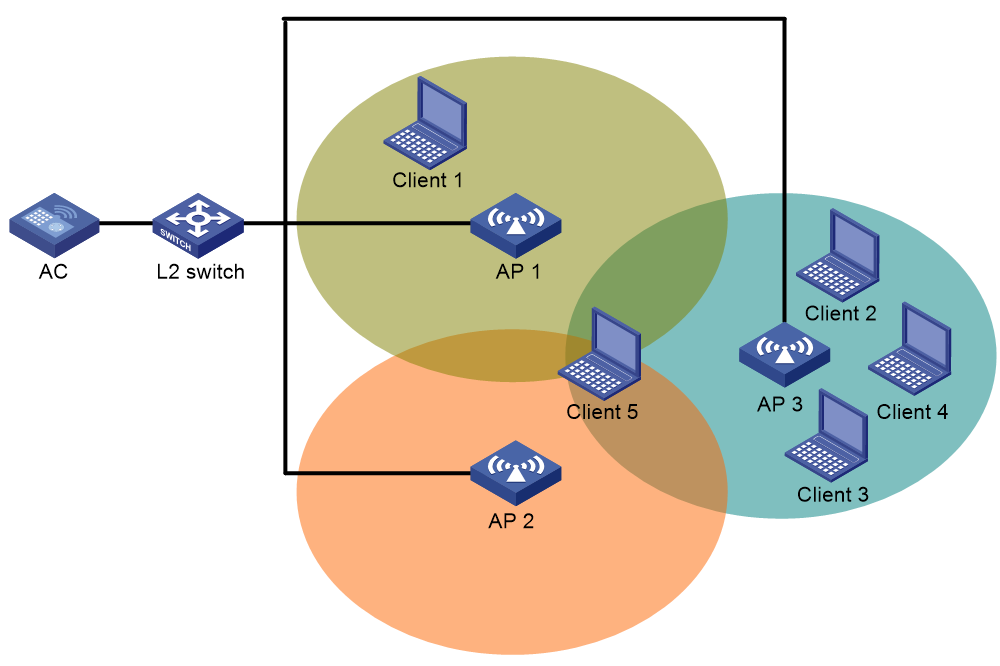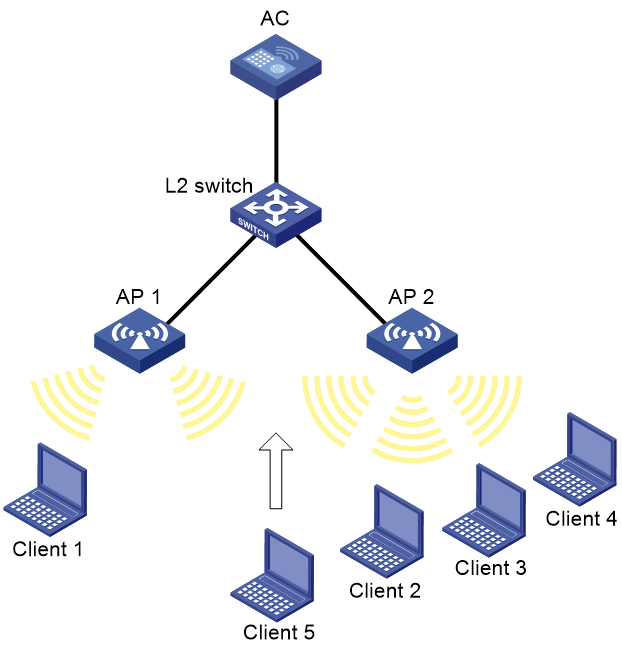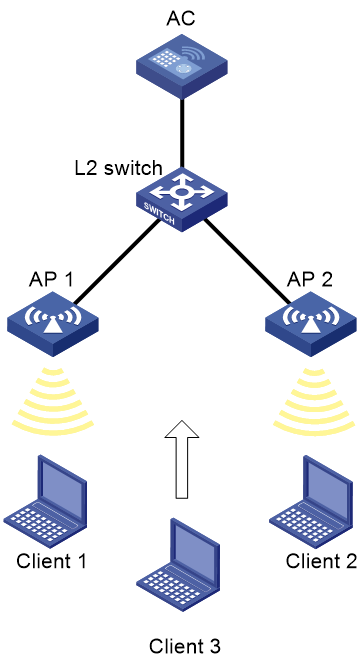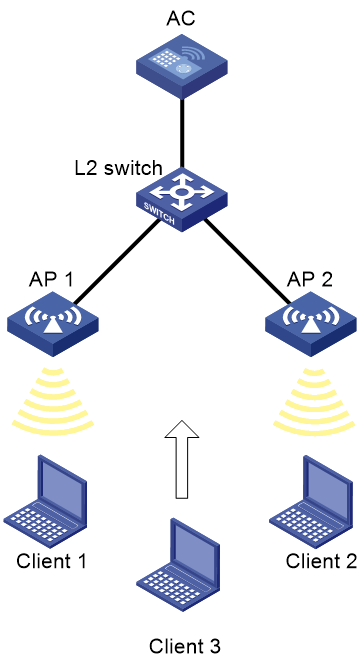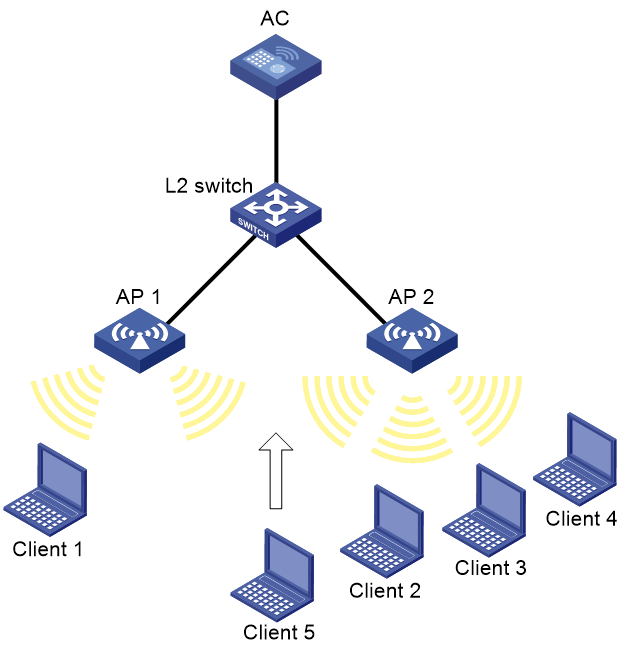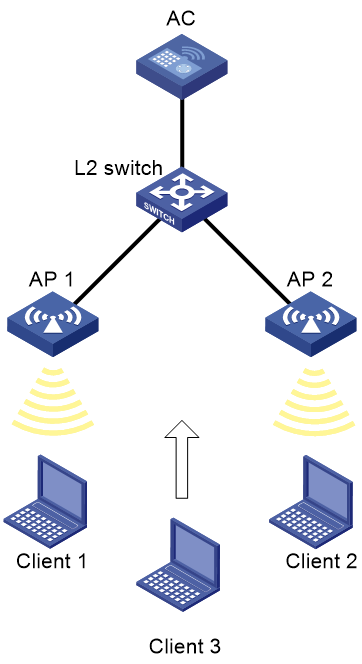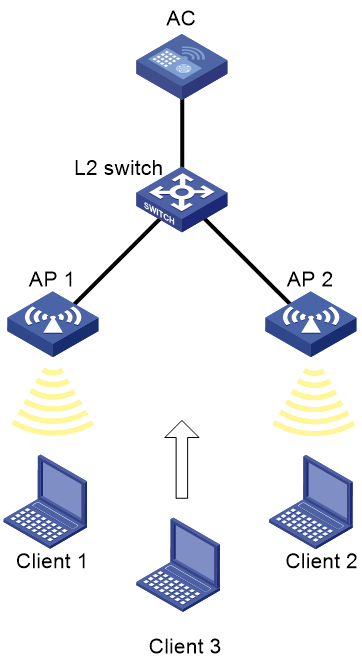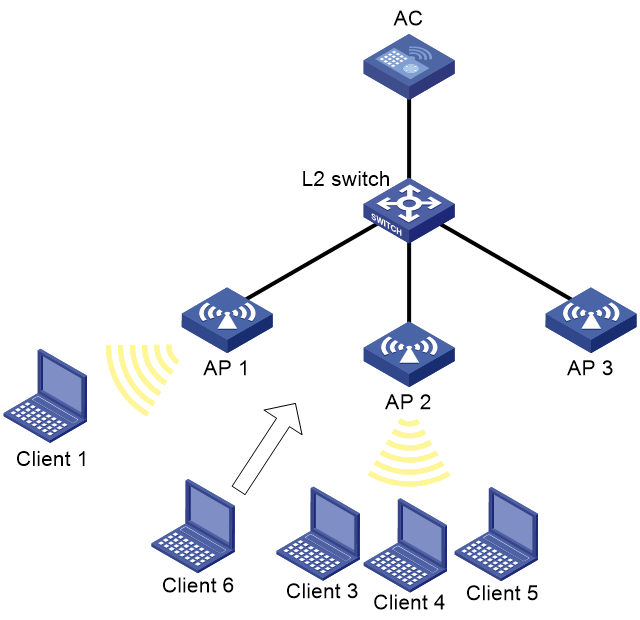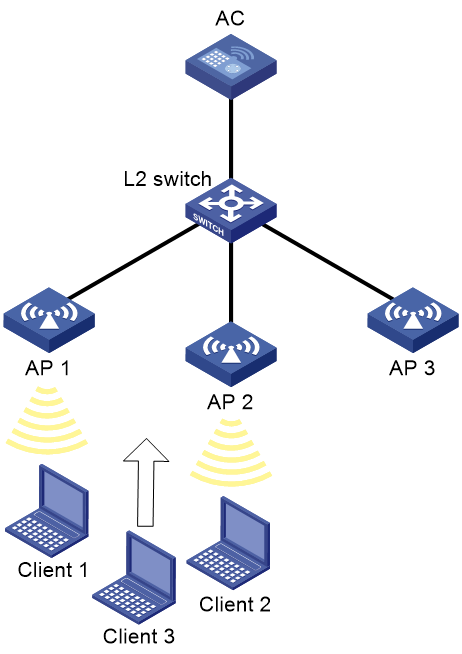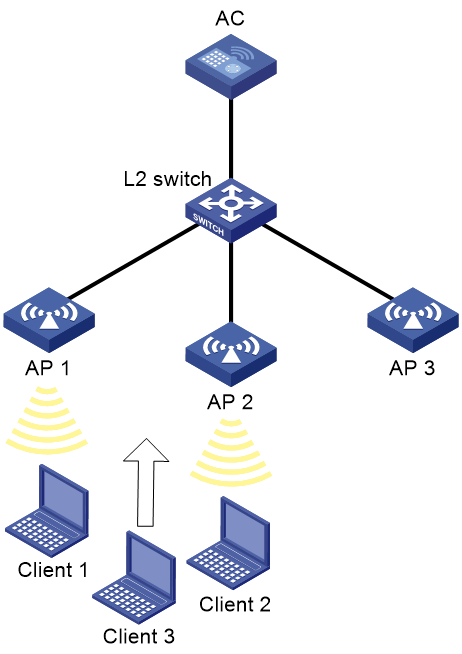- Table of Contents
-
- 27-WLAN Configuration Guide (AC)
- 00-Preface
- 01-Compatibility of hardware and AC functionality
- 02-AP management configuration
- 03-Radio management configuration
- 04-WLAN access configuration
- 05-WLAN security configuration
- 06-WIPS configuration
- 07-WLAN QoS configuration
- 08-WLAN roaming configuration
- 09-WLAN load balancing configuration
- 10-WLAN radio resource measurement configuration
- 11-Channel scanning configuration
- 12-Band navigation configuration
- 13-WLAN high availability configuration
- 14-Wireless location configuration
- 15-WLAN multicast optimization configuration
- 16-User isolation configuration
- 17-WLAN probe configuration
- 18-Spectrum management configuration
- 19-WLAN optimization configuration
- 20-WLAN RRM configuration
- 21-WLAN IP snooping configuration
- 22-WLAN radio load balancing configuration
- 23-Client roaming center configuration
- Related Documents
-
| Title | Size | Download |
|---|---|---|
| 09-WLAN load balancing configuration | 483.82 KB |
Configuring WLAN load balancing
Restrictions and guidelines: WLAN load balancing configuration
WLAN load balancing tasks at a glance
Prerequisites for WLAN load balancing
Configuring a load balancing mode
Configuring a load balancing group
Configuring load balancing parameters
Enabling SNMP notifications for WLAN load balancing
Display and maintenance commands for WLAN load balancing
Radio-based WLAN load balancing configuration examples
Example: Configuring session-mode load balancing
Example: Configuring traffic-mode load balancing
Example: Configuring bandwidth-mode load balancing
Load balancing group-based WLAN load balancing configuration examples
Example: Configuring session-mode load balancing
Example: Configuring traffic-mode load balancing
Example: Configuring bandwidth-mode load balancing
Configuring WLAN load balancing
About WLAN load balancing
WLAN load balancing dynamically balances clients across radios to ensure wireless service quality and adequate bandwidth for clients in high-density WLANs.
Networking scheme
To configure WLAN load balancing among specific APs, the APs must be managed by the same AC, and the clients can discover the APs. As shown in Figure 1, AP 1, AP 2, and AP 3 are managed by the same AC and each AP has only one radio enabled. Load balancing is enabled on AP 1, AP 2, and AP 3. AP 3 has reached its maximum load. When Client 5 tries to associate with AP 3, the AC rejects the association request and directs Client 5 to AP 1 or AP 2.
Work mechanism
The device performs load balancing when the following conditions are met:
· The load of a radio reaches the threshold.
· The load gap between the radio and the radio that has the lightest load reaches the load gap threshold.
When the load and load gap for the radio reach their respective threshold, the radio rejects the association request of a client. If the number of times that the radio rejects the client reaches the specified maximum number of denials for association requests, the radio accepts the client's association request.
Load balancing modes
The device supports session-mode, traffic-mode, and bandwidth-mode load balancing. It performs load balancing of a specific mode when the following conditions are met:
· The specified session/traffic/bandwidth threshold is reached.
· The specified session/traffic/bandwidth gap threshold is reached.
Session-mode load balancing
As shown in Figure 2, each AP has only one radio enabled. Client 1 associates with AP 1, and Client 2 through Client 4 associate with AP 2. The session threshold and session gap threshold are set to 3 and 2, respectively. When Client 5 tries to associate with AP 2, AP 2 rejects the request because both the session threshold and session gap threshold are reached.
Figure 2 Session-mode load balancing
Traffic-mode load balancing
As shown in Figure 3, each AP has only one radio enabled. Client 1 associates with AP 1, and Client 2 associates with AP 2. When the traffic of AP 1 and the traffic gap between AP 1 and AP 2 reach their respective thresholds, AP 1 rejects the association request from Client 3.
Figure 3 Traffic-mode load balancing
Bandwidth-mode load balancing
As shown in Figure 4, each AP has only one radio enabled. Client 1 associates with AP 1, and Client 2 associates with AP 2. When the bandwidth of AP 1 and the bandwidth gap between AP 1 and AP 2 reach their respective thresholds, AP 1 rejects the association request from Client 3.
Figure 4 Bandwidth-mode load balancing
Load balancing types
The device supports the following load balancing types:
· Radio based—The device determines the radios that will participate in load balancing based on the received/collected neighbor reports. The neighbor report of a radio records the MAC address and RSSI value of each client that is detected by the radio. The device determines that a radio will participate in load balancing when either of the following conditions is met:
¡ A client requests to associate with the radio.
¡ The radio detects that a client's RSSI has reached the RSSI threshold but the client does not request to associate with the radio.
· Load balancing group based—You add the radios of desired APs to a load balancing group. The device performs load balancing only on radios in this load balancing group.
Restrictions and guidelines: WLAN load balancing configuration
When a client requests to access the WLAN, the system performs load balancing only among APs that are managed by the same AC and can be detected by the client.
WLAN load balancing tasks at a glance
To configure WLAN load balancing, perform the following tasks:
· Enabling WLAN load balancing
· Configuring a load balancing mode
· (Optional.) Configuring a load balancing group
Configure this feature to configure the AC to perform load balancing based on a load balancing group instead of radios.
· (Optional.) Configuring load balancing parameters
· (Optional.) Enabling SNMP notifications for WLAN load balancing
Prerequisites for WLAN load balancing
Before you configure load balancing, make sure the quick association function is disabled. For more information about quick association, see "Enabling quick association."
Enabling WLAN load balancing
1. Enter system view.
system-view
2. Enable WLAN load balancing.
wlan load-balance enable
By default, WLAN load balancing is disabled.
Configuring a load balancing mode
1. Enter system view.
system-view
2. Choose one option as needed:
¡ Configure session-mode load balancing.
wlan load-balance mode session value [ gap gap-value ]
¡ Configure traffic-mode load balancing.
wlan load-balance mode traffic value [ gap gap-value ]
¡ Configure bandwidth-mode load balancing.
wlan load-balance mode bandwidth value [ gap gap-value ]
By default, session-mode load balancing is used.
Configuring a load balancing group
1. Enter system view.
system-view
2. Create a load balancing group and enter its view.
wlan load-balance group group-id
3. Add a radio of an AP to the load balancing group.
ap name ap-name radio radio-id
4. (Optional.) Set a description for the load balancing group.
description text
By default, no description is set for the load balancing group.
Configuring load balancing parameters
About this task
The following parameters affect load balancing calculation:
· Load balancing RSSI threshold—If a radio detects that the RSSI of a client is lower than the specified RSSI threshold, the radio performs either of the following operations:
¡ If multiple radios can detect the client, the radio participates in load balancing only when the client requests to associate with the radio.
¡ If only this radio can detect the client, the radio decreases the maximum number of denials to one so that the client has more chances to associate with the radio.
· Maximum number of denials for association requests—If the number of times that a radio rejects a client reaches the specified maximum number of denials for association requests, the radio accepts the association request of the client.
Procedure
1. Enter system view.
system-view
2. Set the RSSI threshold.
wlan load-balance rssi-threshold rssi-threshold
By default, the RSSI threshold is 25.
3. Set the maximum number of denials for association requests.
wlan load-balance access-denial access-denial
By default, the maximum number of denials is 10 for association requests.
Enabling SNMP notifications for WLAN load balancing
About this task
To report critical WLAN load balancing events to an NMS, enable SNMP notifications for WLAN load balancing. For WLAN load balancing event notifications to be sent correctly, you must also configure SNMP as described in Network Management and Monitoring Configuration Guide.
Procedure
1. Enter system view.
system-view
2. Enable SNMP notifications for WLAN load balancing.
snmp-agent trap enable wlan load-balance
By default, SNMP notifications for WLAN load balancing are disabled.
Display and maintenance commands for WLAN load balancing
Execute display commands in any view.
|
Task |
Command |
|
Display load balancing group information. |
display wlan load-balance group { group-id | all } |
|
Display load balancing information for radios that are bound to a service template. |
display wlan load-balance status service-template template-name { client mac-address | group group-id } |
Radio-based WLAN load balancing configuration examples
Example: Configuring session-mode load balancing
Network configuration
As shown in Figure 5, each AP has only one radio enabled. AP 1 and AP 2 are managed by the AC and the clients can discover the APs. Client 1 associates with AP 1, and Client 2 through Client 4 associate with AP 2.
Configure the AC to perform session-mode load balancing on AP 1 and AP 2 when the following conditions are met:
· The number of sessions on one AP reaches 3.
· The session gap between the APs reaches 2.
Procedure
# Create wireless service template 1, and set its SSID to session-balance.
<AC> system-view
[AC] wlan service-template 1
[AC-wlan-st-1] ssid session-balance
[AC-wlan-st-1] service-template enable
[AC-wlan-st-1] quit
# Create AP template ap1, and specify the model and serial ID.
[AC] wlan ap ap1 model WA6320
[AC-wlan-ap-ap1] serial-id 219801A28N819CE0002T
# Bind service template 1 to radio 2 of AP 1.
[AC-wlan-ap-ap1] radio 2
[AC-wlan-ap-ap1-radio-2] service-template 1
[AC-wlan-ap-ap1-radio-2] radio enable
[AC-wlan-ap-ap1-radio-2] quit
[AC-wlan-ap-ap1] quit
# Create AP template ap2, and specify the model and serial ID.
[AC] wlan ap ap2 model WA6320
[AC-wlan-ap-ap2] serial-id 219801A28N819CE0003T
# Bind service template 1 to radio 2 of AP 2.
[AC-wlan-ap-ap2] radio 2
[AC-wlan-ap-ap2-radio-2] service-template 1
[AC-wlan-ap-ap2-radio-2] radio enable
[AC-wlan-ap-ap2-radio-2] quit
[AC-wlan-ap-ap2] quit
# Set the load balancing mode to session mode, and set the session threshold and session gap threshold to 3 and 2, respectively.
[AC] wlan load-balance mode session 3 gap 2
# Enable WLAN load balancing.
[AC] wlan load-balance enable
Verifying the configuration
# Verify that the AC performs session-mode load balancing for AP 1 and AP 2 when the following conditions are met:
· The number of sessions on AP 2 reaches 3.
· The session gap between the APs reaches 2. (Details not shown.)
# Verify that AP 1 and AP 2 are load balanced by using the display wlan client command. (Details not shown.)
Example: Configuring traffic-mode load balancing
Network configuration
As shown in Figure 6, each AP has only one radio enabled. AP 1 and AP 2 are managed by the AC and the clients can discover the APs.
Configure the AC to perform traffic-mode load balancing on AP 1 and AP 2 when the following conditions are met:
· The traffic of one AP reaches 100 Mbps (20% of the maximum bandwidth).
· The traffic gap between the APs reaches 50 Mbps (10% of the maximum bandwidth).
Procedure
# Create wireless service template 1, and set its SSID to traffic-balance.
<AC> system-view
[AC] wlan service-template 1
[AC-wlan-st-1] ssid traffic-balance
[AC-wlan-st-1] service-template enable
[AC-wlan-st-1] quit
# Create AP template ap1, and specify the model and serial ID.
[AC] wlan ap ap1 model WA6320
[AC-wlan-ap-ap1] serial-id 219801A28N819CE0002T
# Bind service template 1 to radio 2 of AP 1.
[AC-wlan-ap-ap1] radio 2
[AC-wlan-ap-ap1-radio-2] service-template 1
[AC-wlan-ap-ap1-radio-2] radio enable
[AC-wlan-ap-ap1-radio-2] quit
[AC-wlan-ap-ap1] quit
# Create AP template ap2, and specify the model and serial ID.
[AC] wlan ap ap2 model WA6320
[AC-wlan-ap-ap2] serial-id 219801A28N819CE0003T
# Bind service template 1 to radio 2 of AP 2.
[AC-wlan-ap-ap2] radio 2
[AC-wlan-ap-ap2-radio-2] service-template 1
[AC-wlan-ap-ap2-radio-2] radio enable
[AC-wlan-ap-ap2-radio-2] quit
[AC-wlan-ap-ap2] quit
# Set the load balancing mode to traffic mode, and set the traffic threshold and traffic gap threshold to 20% and 10%, respectively.
[AC] wlan load-balance mode traffic 10 gap 10
# Enable WLAN load balancing.
[AC] wlan load-balance enable
Verifying the configuration
# Verify that the AC performs traffic-mode load balancing for AP 1 and AP 2 when the following conditions are met:
· The traffic of AP 2 reaches 100 Mbps.
· The traffic gap between the APs reaches 50 Mbps. (Details not shown.)
# Verify that AP 1 and AP 2 are load balanced by using the display wlan client command. (Details not shown.)
Example: Configuring bandwidth-mode load balancing
Network configuration
As shown in Figure 7, each AP has only one radio enabled. AP 1 and AP 2 are managed by the AC and the clients can discover the APs.
Configure the AC to perform bandwidth-mode load balancing on AP 1 and AP 2 when the following conditions are met:
· The bandwidth of one AP reaches 12 Mbps.
· The bandwidth gap between the APs reaches 3 Mbps.
Procedure
# Create wireless service template 1, and set its SSID to bandwidth-balance.
<AC> system-view
[AC] wlan service-template 1
[AC-wlan-st-1] ssid bandwidth-balance
[AC-wlan-st-1] service-template enable
[AC-wlan-st-1] quit
# Create AP template ap1, and specify the model and serial ID.
[AC] wlan ap ap1 model WA6320
[AC-wlan-ap-ap1] serial-id 219801A28N819CE0002T
# Bind service template 1 to radio 2 of AP 1.
[AC-wlan-ap-ap1] radio 2
[AC-wlan-ap-ap1-radio-2] service-template 1
[AC-wlan-ap-ap1-radio-2] radio enable
[AC-wlan-ap-ap1-radio-2] quit
[AC-wlan-ap-ap1] quit
# Create AP template ap2, and specify the model and serial ID.
[AC] wlan ap ap2 model WA6320
[AC-wlan-ap-ap2] serial-id 219801A28N819CE0003T
# Bind service template 1 to radio 2 of AP 2.
[AC-wlan-ap-ap2] radio 2
[AC-wlan-ap-ap2-radio-2] service-template 1
[AC-wlan-ap-ap2-radio-2] radio enable
[AC-wlan-ap-ap2-radio-2] quit
[AC-wlan-ap-ap2] quit
# Set the load balancing mode to bandwidth mode, and set the bandwidth threshold and bandwidth gap threshold to 12 Mbps and 3 Mbps, respectively.
[AC] wlan load-balance mode bandwidth 12 gap 3
# Enable WLAN load balancing.
[AC] wlan load-balance enable
Verifying the configuration
# Verify that the AC performs bandwidth-mode load balancing for AP 1 and AP 2 when the following conditions are met:
· The bandwidth of AP 2 reaches 12 Mbps.
· The bandwidth gap between the APs reaches 3 Mbps. (Details not shown.)
# Verify that AP 1 and AP 2 are load balanced by using the display wlan client command. (Details not shown.)
Load balancing group-based WLAN load balancing configuration examples
Example: Configuring session-mode load balancing
Network configuration
As shown in Figure 8, AP 1, AP 2, and AP 3 are managed by the AC and the clients can discover the APs. Client 1 associates with radio 2 of AP 1. Client 3 through Client 5 associate with radio 2 of AP 2.
Configure the AC to perform session-mode load balancing on radio 2 of AP 1 and radio 2 of AP 2 when the following conditions are met:
· The number of sessions on one radio reaches 3.
· The session gap between the radios reaches 2.
Procedure
# Create wireless service template 1, and set its SSID to session-balance.
<AC> system-view
[AC] wlan service-template 1
[AC-wlan-st-1] ssid session-balance
[AC-wlan-st-1] service-template enable
[AC-wlan-st-1] quit
# Create AP template ap1, and specify the model and serial ID.
[AC] wlan ap ap1 model WA6320
[AC-wlan-ap-ap1] serial-id 219801A28N819CE0002T
# Bind service template 1 to radio 2 of AP 1.
[AC-wlan-ap-ap1] radio 2
[AC-wlan-ap-ap1-radio-2] service-template 1
[AC-wlan-ap-ap1-radio-2] radio enable
[AC-wlan-ap-ap1-radio-2] quit
[AC-wlan-ap-ap1] quit
# Create AP template ap2, and specify the model and serial ID.
[AC] wlan ap ap2 model WA6320
[AC-wlan-ap-ap2] serial-id 219801A28N819CE0003T
# Bind service template 1 to radio 2 of AP 2.
[AC-wlan-ap-ap2] radio 2
[AC-wlan-ap-ap2-radio-2] service-template 1
[AC-wlan-ap-ap2-radio-2] radio enable
[AC-wlan-ap-ap2-radio-2] quit
[AC-wlan-ap-ap2] quit
# Create AP template ap3, and specify the model and serial ID.
[AC] wlan ap ap3 model WA6320
[AC-wlan-ap-ap3] serial-id 219801A28N819CE0004T
# Bind service template 1 to radio 2 of AP 3.
[AC-wlan-ap-ap3] radio 2
[AC-wlan-ap-ap3-radio-2] service-template 1
[AC-wlan-ap-ap3-radio-2] radio enable
[AC-wlan-ap-ap3-radio-2] quit
[AC-wlan-ap-ap3] quit
# Set the load balancing mode to session mode, and set the session threshold and session gap threshold to 3 and 2, respectively.
[AC] wlan load-balance mode session 3 gap 2
# Create load balancing group 1.
[AC] wlan load-balance group 1
# Add radio 2 of AP 1 and radio 2 of AP 2 to load balancing group 1.
[AC-wlan-lb-group-1] ap name ap1 radio 2
[AC-wlan-lb-group-1] ap name ap2 radio 2
# Enable WLAN load balancing.
[AC] wlan load-balance enable
Verifying the configuration
# Verify that the AC performs session-mode load balancing for radio 2 of AP 1 and radio 2 of AP 2 when the following conditions are met:
· The number of sessions on either radio reaches 3.
· The session gap between the radios reaches 2. (Details not shown.)
# Verify that AP 1 and AP 2 are load balanced by using the display wlan client command. (Details not shown.)
Example: Configuring traffic-mode load balancing
Network configuration
As shown in Figure 9, AP 1, AP 2, and AP 3 are managed by the AC and the clients can discover the APs. The maximum bandwidth for each AP is 150 Mbps.
Configure the AC to perform traffic-mode load balancing on radio 2 of AP 1 and radio 2 of AP 2 when the following conditions are met:
· The traffic of one radio reaches 100 Mbps (20% of the maximum bandwidth).
· The traffic gap between the radios reaches 50 Mbps (10% of the maximum bandwidth).
Procedure
# Create wireless service template 1, and set its SSID to traffic-balance.
<AC> system
[AC] wlan service-template 1
[AC-wlan-st-1] ssid traffic-balance
[AC-wlan-st-1] service-template enable
[AC-wlan-st-1] quit
# Create AP template ap1, and specify the model and serial ID.
[AC] wlan ap ap1 model WA6320
[AC-wlan-ap-ap1] serial-id 219801A28N819CE0002T
# Bind service template 1 to radio 2 of AP 1.
[AC-wlan-ap-ap1] radio 2
[AC-wlan-ap-ap1-radio-2] service-template 1
[AC-wlan-ap-ap1-radio-2] radio enable
[AC-wlan-ap-ap1-radio-2] quit
[AC-wlan-ap-ap1] quit
# Create AP template ap2, and specify the model and serial ID.
[AC] wlan ap ap2 model WA6320
[AC-wlan-ap-ap2] serial-id 219801A28N819CE0003T
# Bind service template 1 to radio 2 of AP 2.
[AC-wlan-ap-ap2] radio 2
[AC-wlan-ap-ap2-radio-2] service-template 1
[AC-wlan-ap-ap2-radio-2] radio enable
[AC-wlan-ap-ap2-radio-2] quit
[AC-wlan-ap-ap2] quit
# Create AP template ap3, and specify the model and serial ID.
[AC] wlan ap ap3 model WA6320
[AC-wlan-ap-ap3] serial-id 219801A28N819CE0004T
# Bind service template 1 to radio 2 of AP 3.
[AC-wlan-ap-ap3] radio 2
[AC-wlan-ap-ap3-radio-2] service-template 1
[AC-wlan-ap-ap3-radio-2] radio enable
[AC-wlan-ap-ap3-radio-2] quit
[AC-wlan-ap-ap3] quit
# Set the load balancing mode to traffic mode, and set the traffic threshold and traffic gap threshold to 20% and 10%, respectively.
[AC] wlan load-balance mode traffic 20 gap 10
# Create load balancing group 1.
[AC] wlan load-balance group 1
# Add radio 2 of AP 1 and radio 2 of AP 2 to load balancing group 1.
[AC-wlan-lb-group-1] ap name ap1 radio 2
[AC-wlan-lb-group-1] ap name ap2 radio 2
[AC-wlan-lb-group-1] quit
# Enable WLAN load balancing.
[AC] wlan load-balance enable
Verifying the configuration
# Verify that the AC performs traffic-mode load balancing for radio 2 of AP 1 and radio 2 of AP 2 when the following conditions are met:
· The traffic of either radio reaches 100 Mbps.
· The traffic gap between the radios reaches 50 Mbps. (Details not shown.)
# Verify that AP 1 and AP 2 are load balanced by using the display wlan client command. (Details not shown.)
Example: Configuring bandwidth-mode load balancing
Network configuration
As shown in Figure 10, AP 1, AP 2, and AP 3 are managed by the AC and the clients can discover the APs.
Configure the AC to perform bandwidth-mode load balancing on radio 2 of AP 1 and radio 2 of AP 2 when the following conditions are met:
· The bandwidth of one radio reaches 12 Mbps.
· The bandwidth gap between the radios reaches 3 Mbps.
Procedure
# Create wireless service template 1, and set its SSID to bandwidth-balance.
<AC> system
[AC] wlan service-template 1
[AC-wlan-st-1] ssid bandwidth-balance
[AC-wlan-st-1] service-template enable
[AC-wlan-st-1] quit
# Create AP template ap1, and specify the model and serial ID.
[AC] wlan ap ap1 model WA6320
[AC-wlan-ap-ap1] serial-id 219801A28N819CE0002T
# Bind service template 1 to radio 2 of AP 1.
[AC-wlan-ap-ap1] radio 2
[AC-wlan-ap-ap1-radio-2] service-template 1
[AC-wlan-ap-ap1-radio-2] radio enable
[AC-wlan-ap-ap1-radio-2] quit
[AC-wlan-ap-ap1] quit
# Create AP template ap2, and specify the model and serial ID.
[AC] wlan ap ap2 model WA6320
[AC-wlan-ap-ap2] serial-id 219801A28N819CE0003T
# Bind service template 1 to radio 2 of AP 2.
[AC-wlan-ap-ap2] radio 2
[AC-wlan-ap-ap2-radio-2] service-template 1
[AC-wlan-ap-ap2-radio-2] radio enable
[AC-wlan-ap-ap2-radio-2] quit
[AC-wlan-ap-ap2] quit
# Create AP template ap3, and specify the model and serial ID.
[AC] wlan ap ap3 model WA6320
[AC-wlan-ap-ap3] serial-id 219801A28N819CE0004T
# Bind service template 1 to radio 2 of AP 3.
[AC-wlan-ap-ap3] radio 2
[AC-wlan-ap-ap3-radio-2] service-template 1
[AC-wlan-ap-ap3-radio-2] radio enable
[AC-wlan-ap-ap3-radio-2] quit
[AC-wlan-ap-ap3] quit
# Set the load balancing mode to bandwidth mode, and set the bandwidth threshold and bandwidth gap threshold to 12 Mbps and 3 Mbps, respectively.
[AC] wlan load-balance mode bandwidth 12 gap 3
# Create load balancing group 1.
[AC] wlan load-balance group 1
# Add radio 2 of AP 1 and radio 2 of AP 2 to load balancing group 1.
[AC-wlan-lb-group-1] ap name ap1 radio 2
[AC-wlan-lb-group-1] ap name ap2 radio 2
[AC-wlan-lb-group-1] quit
# Enable WLAN load balancing.
[AC] wlan load-balance enable
Verifying the configuration
# Verify that the AC performs bandwidth-mode load balancing for radio 2 of AP 1 and radio 2 of AP 2 when the following conditions are met:
· The bandwidth of either radio reaches 12 Mbps.
· The bandwidth gap between the radios reaches 3 Mbps. (Details not shown.)
# Verify that AP 1 and AP 2 are load balanced by using the display wlan client command. (Details not shown.)