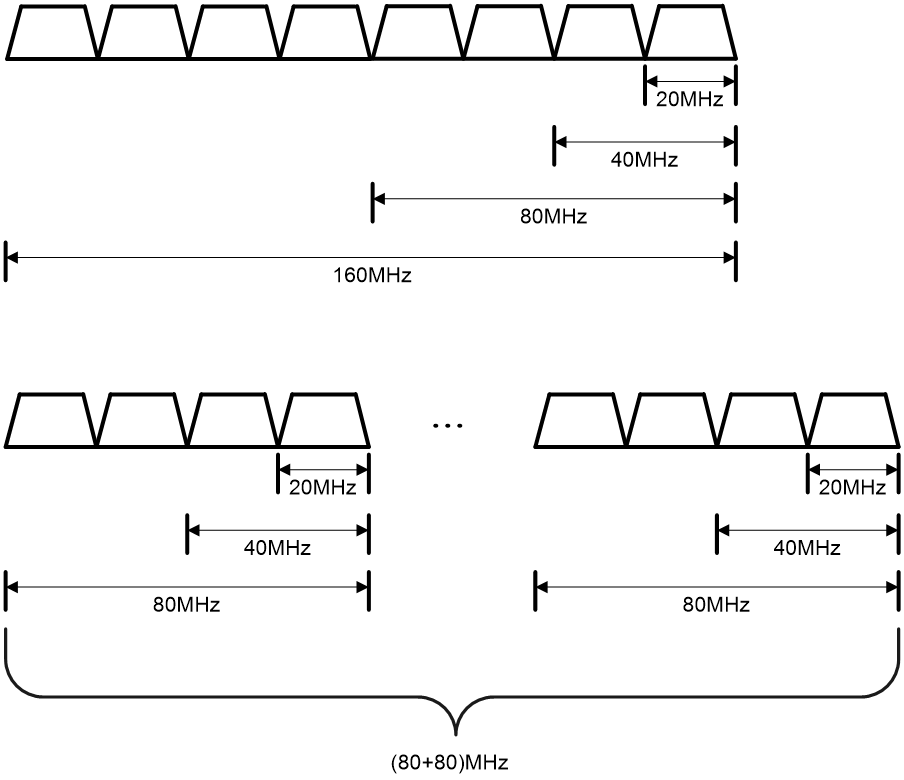- Table of Contents
-
- 27-WLAN Configuration Guide (AC)
- 00-Preface
- 01-Compatibility of hardware and AC functionality
- 02-AP management configuration
- 03-Radio management configuration
- 04-WLAN access configuration
- 05-WLAN security configuration
- 06-WIPS configuration
- 07-WLAN QoS configuration
- 08-WLAN roaming configuration
- 09-WLAN load balancing configuration
- 10-WLAN radio resource measurement configuration
- 11-Channel scanning configuration
- 12-Band navigation configuration
- 13-WLAN high availability configuration
- 14-Wireless location configuration
- 15-WLAN multicast optimization configuration
- 16-User isolation configuration
- 17-WLAN probe configuration
- 18-Spectrum management configuration
- 19-WLAN optimization configuration
- 20-WLAN RRM configuration
- 21-WLAN IP snooping configuration
- 22-WLAN radio load balancing configuration
- 23-Client roaming center configuration
- Related Documents
-
| Title | Size | Download |
|---|---|---|
| 03-Radio management configuration | 783.42 KB |
Restrictions and guidelines: Radio management configuration
Radio management tasks at a glance
Enabling or disabling all radios
Configuring basic radio functions
Configuring the channel selection blacklist or whitelist
Setting the maximum transmit power
Specifying a collision avoidance mode
Setting the fragmentation threshold
Setting the hardware retransmission limits
Setting the maximum number of clients that can associate with an AP
Configuring access services for 802.11b clients
Configuring 802.11g protection
Setting the maximum transmission distance
Enabling the continuous mode for a radio
Performing on-demand channel usage measurement
Setting the channel usage alarm threshold
Restoring the default bandwidth mode for all radios
Configuring the A-MPDU aggregation method
Configuring the A-MSDU aggregation method
Configuring the client dot11n-only feature
Setting the 802.11n bandwidth mode
Configuring 802.11n protection
Configuring 802.11ac functions
Configuring the client dot11ac-only feature
Setting the 802.11ac bandwidth mode
Configuring 802.11ax functions
Configuring the client dot11ax-only feature
Setting the 802.11ax bandwidth mode
Setting the maximum supported HE-MCS for 802.11ax radios
Configuring the smart antenna feature
Configuring error packet ratio optimization and retransmission ratio optimization
Verifying and maintaining radio management
Radio management configuration examples
Example: Configuring basic radio functions
Configuring radio management
About radio management
Radio frequency (RF) is a rate of electrical oscillation in the range of 300 KHz to 300 GHz. WLAN uses the 2.4 GHz band and 5 GHz band radio frequencies as the transmission media. The 2.4 GHz band includes radio frequencies from 2.4 GHz to 2.4835 GHz. The 5 GHz band includes radio frequencies from 5.150 GHz to 5.350 GHz and from 5.725 GHz to 5.850 GHz.
The term "radio frequency" or its abbreviation RF is also used as a synonym for "radio" in wireless communication.
Radio mode
|
|
NOTE: · 802.11g, 802.11n, and 802.11ac are backward compatible. · The term "802.11ac" in this document includes 802.11gac, and the term "802.11ax" in this document includes 802.11gax unless otherwise specified. |
Table 1 provides a comparison of these radio modes.
Table 1 Comparison of 802.11 standards
|
IEEE standard |
Frequency band |
Maximum rate |
|
802.11a |
5 GHz |
54 Mbps |
|
802.11b |
2.4 GHz |
11 Mbps |
|
802.11g |
2.4 GHz |
54 Mbps |
|
802.11n |
2.4 GHz or 5 GHz |
600 Mbps |
|
802.11ac |
5 GHz |
6900 Mbps |
|
802.11gac |
2.4 GHz |
1600 Mbps |
|
802.11ax |
5 GHz |
9600 Mbps |
|
802.11gax |
2.4 GHz |
6900 Mbps |
Channel
A channel is a range of frequencies with a specific bandwidth.
The 2.4 GHz band has 14 channels. The bandwidth for each channel is 20 MHz and each two channels are spaced 5 MHz apart. Among the 14 channels, four groups of non-overlapping channels exist and the most commonly used one contains channels 1, 6, and 11.
The 5 GHz band can provide higher rates and is more immune to interference. There are 24 non-overlapping channels designated to the 5 GHz band. The channels are spaced 20 MHz apart with a bandwidth of 20 MHz. The available channels vary by country.
Transmit power
Transmit power reflects the signal strength of a wireless device. A higher transmit power enables a radio to cover a larger area but it brings more interference to adjacent devices. The signal strength decreases as the transmission distance increases.
Transmission rate
Transmission rate refers to the speed at which wireless devices transmit traffic. It varies by radio mode and spreading, coding, and modulation schemes. The following are rates supported by different types of radios:
· 802.11a—6 Mbps, 9 Mbps, 12 Mbps, 18 Mbps, 24 Mbps, 36 Mbps, 48 Mbps, and 54 Mbps.
· 802.11b—1 Mbps, 2 Mbps, 5.5 Mbps, and 11 Mbps.
· 802.11g—1 Mbps, 2 Mbps, 5.5 Mbps, 6 Mbps, 9 Mbps, 11 Mbps, 12 Mbps, 18 Mbps, 24 Mbps, 36 Mbps, 48 Mbps, and 54 Mbps.
· 802.11n—Rates for 802.11n radios vary by channel bandwidth. For more information, see "MCS."
· 802.11ac—Rates for 802.11ac radios vary by channel bandwidth and number of spatial streams (NSS). For more information, see "VHT-MCS."
· 802.11ax—Rates for 802.11ax radios vary by channel bandwidth and number of spatial streams (NSS). For more information, see "HE-MCS."
MCS
Modulation and Coding Scheme (MCS) defined in IEEE 802.11n-2009 determines the modulation, coding, and number of spatial streams.
MCS types
802.11n MCSs are classified into the following types:
· Mandatory MCSs—Mandatory MCSs for an AP. To associate with an 802.11n AP, a client must support the mandatory MCSs for the AP.
· Supported MCSs—MCSs supported by an AP besides the mandatory MCSs. If a client supports both mandatory and supported MCSs, the client can use a supported rate to communicate with the AP.
· Multicast MCS—MCS for the rate at which an AP transmits multicast frames.
MCS parameters
An MCS is identified by an MCS index, which is represented by an integer in the range of 0 to 76. An MCS index is the mapping from MCS to a data rate.
Table 2 through Table 9 show sample MCS parameters for 20 MHz and 40 MHz.
When the bandwidth mode is 20 MHz, MCS indexes 0 through 15 are mandatory for APs, and MCS indexes 0 through 7 are mandatory for clients.
Table 2 MCS parameters (20 MHz, NSS=1)
|
MCS index |
Number of spatial streams |
Modulation |
Data rate (Mbps) |
|
|
800ns GI |
400ns GI |
|||
|
0 |
1 |
BPSK |
6.5 |
7.2 |
|
1 |
1 |
QPSK |
13.0 |
14.4 |
|
2 |
1 |
QPSK |
19.5 |
21.7 |
|
3 |
1 |
16-QAM |
26.0 |
28.9 |
|
4 |
1 |
16-QAM |
39.0 |
43.3 |
|
5 |
1 |
64-QAM |
52.0 |
57.8 |
|
6 |
1 |
64-QAM |
58.5 |
65.0 |
|
7 |
1 |
64-QAM |
65.0 |
72.2 |
Table 3 MCS parameters (20 MHz, NSS=2)
|
MCS index |
Number of spatial streams |
Modulation |
Data rate (Mbps) |
|
|
800ns GI |
400ns GI |
|||
|
8 |
2 |
BPSK |
13.0 |
14.4 |
|
9 |
2 |
QPSK |
26.0 |
28.9 |
|
10 |
2 |
QPSK |
39.0 |
43.3 |
|
11 |
2 |
16-QAM |
52.0 |
57.8 |
|
12 |
2 |
16-QAM |
78.0 |
86.7 |
|
13 |
2 |
64-QAM |
104.0 |
115.6 |
|
14 |
2 |
64-QAM |
117.0 |
130.0 |
|
15 |
2 |
64-QAM |
130.0 |
144.4 |
Table 4 MCS parameters (20 MHz, NSS=3)
|
MCS index |
Number of spatial streams |
Modulation |
Data rate (Mbps) |
|
|
800ns GI |
400ns GI |
|||
|
16 |
3 |
BPSK |
19.5 |
21.7 |
|
17 |
3 |
QPSK |
39.0 |
43.3 |
|
18 |
3 |
QPSK |
58.5 |
65.0 |
|
19 |
3 |
16-QAM |
78.0 |
86.7 |
|
20 |
3 |
16-QAM |
117.0 |
130.0 |
|
21 |
3 |
64-QAM |
156.0 |
173.3 |
|
22 |
3 |
64-QAM |
175.5 |
195.0 |
|
23 |
3 |
64-QAM |
195.0 |
216.7 |
Table 5 MCS parameters (20 MHz, NSS=4)
|
MCS index |
Number of spatial streams |
Modulation |
Data rate (Mbps) |
|
|
800ns GI |
400ns GI |
|||
|
24 |
4 |
BPSK |
26.0 |
28.9 |
|
25 |
4 |
QPSK |
52.0 |
57.8 |
|
26 |
4 |
QPSK |
78.0 |
86.7 |
|
27 |
4 |
16-QAM |
104.0 |
115.6 |
|
28 |
4 |
16-QAM |
156.0 |
173.3 |
|
29 |
4 |
64-QAM |
208.0 |
231.1 |
|
30 |
4 |
64-QAM |
234.0 |
260.0 |
|
31 |
4 |
64-QAM |
260.0 |
288.9 |
Table 6 MCS parameters (40 MHz, NSS=1)
|
MCS index |
Number of spatial streams |
Modulation |
Data rate (Mbps) |
|
|
800ns GI |
400ns GI |
|||
|
0 |
1 |
BPSK |
13.5 |
15.0 |
|
1 |
1 |
QPSK |
27.0 |
30.0 |
|
2 |
1 |
QPSK |
40.5 |
45.0 |
|
3 |
1 |
16-QAM |
54.0 |
60.0 |
|
4 |
1 |
16-QAM |
81.0 |
90.0 |
|
5 |
1 |
64-QAM |
108.0 |
120.0 |
|
6 |
1 |
64-QAM |
121.5 |
135.0 |
|
7 |
1 |
64-QAM |
135.0 |
150.0 |
Table 7 MCS parameters (40 MHz, NSS=2)
|
MCS index |
Number of spatial streams |
Modulation |
Data rate (Mbps) |
|
|
800ns GI |
400ns GI |
|||
|
8 |
2 |
BPSK |
27.0 |
30.0 |
|
9 |
2 |
QPSK |
54.0 |
60.0 |
|
10 |
2 |
QPSK |
81.0 |
90.0 |
|
11 |
2 |
16-QAM |
108.0 |
120.0 |
|
12 |
2 |
16-QAM |
162.0 |
180.0 |
|
13 |
2 |
64-QAM |
216.0 |
240.0 |
|
14 |
2 |
64-QAM |
243.0 |
270.0 |
|
15 |
2 |
64-QAM |
270.0 |
300.0 |
Table 8 MCS parameters (40 MHz, NSS=3)
|
MCS index |
Number of spatial streams |
Modulation |
Data rate (Mbps) |
|
|
800ns GI |
400ns GI |
|||
|
16 |
3 |
BPSK |
40.5 |
45.0 |
|
17 |
3 |
QPSK |
81.0 |
90.0 |
|
18 |
3 |
QPSK |
121.5 |
135.0 |
|
19 |
3 |
16-QAM |
162.0 |
180.0 |
|
20 |
3 |
16-QAM |
243.0 |
270.0 |
|
21 |
3 |
64-QAM |
324.0 |
360.0 |
|
22 |
3 |
64-QAM |
364.5 |
405.0 |
|
23 |
3 |
64-QAM |
405.0 |
450.0 |
Table 9 MCS parameters (40 MHz, NSS=4)
|
MCS index |
Number of spatial streams |
Modulation |
Data rate (Mbps) |
|
|
800ns GI |
400ns GI |
|||
|
24 |
4 |
BPSK |
54.0 |
60.0 |
|
25 |
4 |
QPSK |
108.0 |
120.0 |
|
26 |
4 |
QPSK |
162.0 |
180.0 |
|
27 |
4 |
16-QAM |
216.0 |
240.0 |
|
28 |
4 |
16-QAM |
324.0 |
360.0 |
|
29 |
4 |
64-QAM |
432.0 |
480.0 |
|
30 |
4 |
64-QAM |
486.0 |
540.0 |
|
31 |
4 |
64-QAM |
540.0 |
600.0 |
|
|
NOTE: · For all the MCS data rate tables, see IEEE 802.11n-2009. · Support for MCS indexes depends on the device model. |
VHT-MCS
Very High Throughput Modulation and Coding Scheme (VHT-MCS) defined in IEEE 802.11ac determines the wireless data rates.
VHT-MCS types
802.11ac VHT-MCSs are classified into the following types:
· Mandatory VHT-MCSs—Mandatory VHT-MCSs for an AP. To associate with an 802.11ac AP, a client must support the mandatory VHT-MCSs for the AP.
· Supported VHT-MCSs—VHT-MCSs supported by an AP besides the mandatory VHT-MCSs. If a client supports both mandatory and supported VHT-MCSs, the client can use a supported rate to communicate with the AP.
· Multicast VHT-MCS—VHT-MCS for the rate at which an AP transmits multicast frames.
VHT-MCS parameters
A VHT-MCS is identified by a VHT-MCS index, which is represented by an integer in the range of 0 to 9. A VHT-MCS index is the mapping from VHT-MCS to a data rate.
802.11ac supports the 20 MHz, 40 MHz, 80 MHz, and 160 MHz bandwidth modes, and supports a maximum of eight spatial streams. 802.11gac supports the 20 MHz and 40 MHz bandwidth modes.
Table 10 through Table 21 show VHT-MCS parameters that are supported by an AP.
Table 10 VHT-MCS parameters (20 MHz, NSS=1)
|
VHT-MCS index |
Modulation |
Data rate (Mbps) |
|
|
800ns GI |
400ns GI |
||
|
0 |
BPSK |
6.5 |
7.2 |
|
1 |
QPSK |
13.0 |
14.4 |
|
2 |
QPSK |
19.5 |
21.7 |
|
3 |
16-QAM |
26.0 |
28.9 |
|
4 |
16-QAM |
39.0 |
43.3 |
|
5 |
64-QAM |
52.0 |
57.8 |
|
6 |
64-QAM |
58.5 |
65.0 |
|
7 |
64-QAM |
65.0 |
72.2 |
|
8 |
256-QAM |
78.0 |
86.7 |
|
9 |
Not valid |
||
Table 11 VHT-MCS parameters (20 MHz, NSS=2)
|
VHT-MCS index |
Modulation |
Data rate (Mbps) |
|
|
800ns GI |
400ns GI |
||
|
0 |
BPSK |
13.0 |
14.4 |
|
1 |
QPSK |
26.0 |
28.9 |
|
2 |
QPSK |
39.0 |
43.3 |
|
3 |
16-QAM |
52.0 |
57.8 |
|
4 |
16-QAM |
78.0 |
86.7 |
|
5 |
64-QAM |
104.0 |
115.6 |
|
6 |
64-QAM |
117.0 |
130.0 |
|
7 |
64-QAM |
130.0 |
144.4 |
|
8 |
256-QAM |
156.0 |
173.3 |
|
9 |
Not valid |
||
Table 12 VHT-MCS parameters (20 MHz, NSS=3)
|
VHT-MCS index |
Modulation |
Data rate (Mbps) |
|
|
800ns GI |
400ns GI |
||
|
0 |
BPSK |
19.5 |
21.7 |
|
1 |
QPSK |
39.0 |
43.3 |
|
2 |
QPSK |
58.5 |
65.0 |
|
3 |
16-QAM |
78.0 |
86.7 |
|
4 |
16-QAM |
117.0 |
130.0 |
|
5 |
64-QAM |
156.0 |
173.3 |
|
6 |
64-QAM |
175.5 |
195.0 |
|
7 |
64-QAM |
195.0 |
216.7 |
|
8 |
256-QAM |
234.0 |
260.0 |
|
9 |
256-QAM |
260.0 |
288.9 |
Table 13 VHT-MCS parameters (20 MHz, NSS=4)
|
VHT-MCS index |
Modulation |
Data rate (Mbps) |
|
|
800ns GI |
400ns GI |
||
|
0 |
BPSK |
26.0 |
28.9 |
|
1 |
QPSK |
52.0 |
57.8 |
|
2 |
QPSK |
78.0 |
86.7 |
|
3 |
16-QAM |
104.0 |
115.6 |
|
4 |
16-QAM |
156.0 |
173.3 |
|
5 |
64-QAM |
208.0 |
231.1 |
|
6 |
64-QAM |
234.0 |
260.0 |
|
7 |
64-QAM |
260.0 |
288.9 |
|
8 |
256-QAM |
312.0 |
346.7 |
|
9 |
Not valid |
||
Table 14 VHT-MCS parameters (40 MHz, NSS=1)
|
VHT-MCS index |
Modulation |
Data rate (Mbps) |
|
|
800ns GI |
400ns GI |
||
|
0 |
BPSK |
13.5 |
15.0 |
|
1 |
QPSK |
27.0 |
30.0 |
|
2 |
QPSK |
40.5 |
45.0 |
|
3 |
16-QAM |
54.0 |
60.0 |
|
4 |
16-QAM |
81.0 |
90.0 |
|
5 |
64-QAM |
108.0 |
120.0 |
|
6 |
64-QAM |
121.5 |
135.0 |
|
7 |
64-QAM |
135.0 |
150.0 |
|
8 |
256-QAM |
162.0 |
180.0 |
|
9 |
256-QAM |
180.0 |
200.0 |
Table 15 VHT-MCS parameters (40 MHz, NSS=2)
|
VHT-MCS index |
Modulation |
Data rate (Mbps) |
|
|
800ns GI |
400ns GI |
||
|
0 |
BPSK |
27.0 |
30.0 |
|
1 |
QPSK |
54.0 |
60.0 |
|
2 |
QPSK |
81.0 |
90.0 |
|
3 |
16-QAM |
108.0 |
120.0 |
|
4 |
16-QAM |
162.0 |
180.0 |
|
5 |
64-QAM |
216.0 |
240.0 |
|
6 |
64-QAM |
243.0 |
270.0 |
|
7 |
64-QAM |
270.0 |
300.0 |
|
8 |
256-QAM |
324.0 |
360.0 |
|
9 |
256-QAM |
360.0 |
400.0 |
Table 16 VHT-MCS parameters (40 MHz, NSS=3)
|
VHT-MCS index |
Modulation |
Data rate (Mbps) |
|
|
800ns GI |
400ns GI |
||
|
0 |
BPSK |
40.5 |
45.0 |
|
1 |
QPSK |
81.0 |
90.0 |
|
2 |
QPSK |
121.5 |
135.0 |
|
3 |
16-QAM |
162.0 |
180.0 |
|
4 |
16-QAM |
243.0 |
270.0 |
|
5 |
64-QAM |
324.0 |
360.0 |
|
6 |
64-QAM |
364.5 |
405.0 |
|
7 |
64-QAM |
405.0 |
450.0 |
|
8 |
256-QAM |
486.0 |
540.0 |
|
9 |
256-QAM |
540.0 |
600.0 |
Table 17 VHT-MCS parameters(40 MHz, NSS=4)
|
VHT-MCS index |
Modulation |
Data rate (Mbps) |
|
|
800ns GI |
400ns GI |
||
|
0 |
BPSK |
54.0 |
60.0 |
|
1 |
QPSK |
108.0 |
120.0 |
|
2 |
QPSK |
162.0 |
180.0 |
|
3 |
16-QAM |
216.0 |
240.0 |
|
4 |
16-QAM |
324.0 |
360.0 |
|
5 |
64-QAM |
432.0 |
480.0 |
|
6 |
64-QAM |
486.0 |
540.0 |
|
7 |
64-QAM |
540.0 |
600.0 |
|
8 |
256-QAM |
648.0 |
720.0 |
|
9 |
256-QAM |
720.0 |
800.0 |
Table 18 VHT-MCS parameters (80 MHz, NSS=1)
|
VHT-MCS index |
Modulation |
Data rate (Mbps) |
|
|
800ns GI |
400ns GI |
||
|
0 |
BPSK |
29.3 |
32.5 |
|
1 |
QPSK |
58.5 |
65.0 |
|
2 |
QPSK |
87.8 |
97.5 |
|
3 |
16-QAM |
117.0 |
130.0 |
|
4 |
16-QAM |
175.5 |
195.0 |
|
5 |
64-QAM |
234.0 |
260.0 |
|
6 |
64-QAM |
263.0 |
292.5 |
|
7 |
64-QAM |
292.5 |
325.0 |
|
8 |
256-QAM |
351.0 |
390.0 |
|
9 |
256-QAM |
390.0 |
433.3 |
Table 19 VHT-MCS parameters (80 MHz, NSS=2)
|
VHT-MCS index |
Modulation |
Data rate (Mbps) |
|
|
800ns GI |
400ns GI |
||
|
0 |
BPSK |
58.5 |
65.0 |
|
1 |
QPSK |
117.0 |
130.0 |
|
2 |
QPSK |
175.5 |
195.0 |
|
3 |
16-QAM |
234.0 |
260.0 |
|
4 |
16-QAM |
351.0 |
390.0 |
|
5 |
64-QAM |
468.0 |
520.0 |
|
6 |
64-QAM |
526.5 |
585.0 |
|
7 |
64-QAM |
585.0 |
650.0 |
|
8 |
256-QAM |
702.0 |
780.0 |
|
9 |
256-QAM |
780.0 |
866.7 |
Table 20 VHT-MCS parameters (80 MHz, NSS=3)
|
VHT-MCS index |
Modulation |
Data rate (Mbps) |
|
|
800ns GI |
400ns GI |
||
|
0 |
BPSK |
87.8 |
97.5 |
|
1 |
QPSK |
175.5 |
195.0 |
|
2 |
QPSK |
263.3 |
292.5 |
|
3 |
16-QAM |
351.0 |
390.0 |
|
4 |
16-QAM |
526.5 |
585.0 |
|
5 |
64-QAM |
702.0 |
780.0 |
|
6 |
Not valid |
||
|
7 |
64-QAM |
877.5 |
975.0 |
|
8 |
256-QAM |
1053.0 |
1170.0 |
|
9 |
256-QAM |
1170.0 |
1300.0 |
Table 21 VHT-MCS parameters (80 MHz, NSS=4)
|
VHT-MCS index |
Modulation |
Data rate (Mbps) |
|
|
800ns GI |
400ns GI |
||
|
0 |
BPSK |
117.0 |
130.0 |
|
1 |
QPSK |
234.0 |
260.0 |
|
2 |
QPSK |
351.0 |
390.0 |
|
3 |
16-QAM |
468.0 |
520.0 |
|
4 |
16-QAM |
702.0 |
780.0 |
|
5 |
64-QAM |
936.0 |
1040.0 |
|
6 |
64-QAM |
1053.0 |
1170.0 |
|
7 |
64-QAM |
1170.0 |
1300.0 |
|
8 |
256-QAM |
1404.0 |
1560.0 |
|
9 |
256-QAM |
1560.0 |
1733.3 |
|
|
NOTE: · For all the VHT-MCS data rate tables, see IEEE 802.11ac-2013. · Support for VHT-MCS indexes depends on the AP model. |
HE-MCS
High Efficiency Modulation and Coding Scheme (HE-MCS) defined in IEEE 802.11ax determines the wireless data rates.
HE-MCS types
802.11ax HE-MCSs are classified into the following types:
· Mandatory HE-MCSs—Mandatory HE-MCSs for an AP. To associate with an 802.11ax AP, a client must support the mandatory HE-MCSs for the AP.
· Supported HE-MCSs—HE-MCSs supported by an AP besides the mandatory HE-MCSs. If a client supports both mandatory and supported HE-MCSs, the client can use a supported rate to communicate with the AP.
· Multicast HE-MCS—HE-MCS for the rate at which an AP transmits multicast frames.
HE-MCS parameters
An HE-MCS is identified by an HE-MCS index, which is represented by an integer in the range of 0 to 11. An HE-MCS index is the mapping from HE-MCS to a data rate.
802.11ax supports the 20 MHz, 40 MHz, 80 MHz, and 160 MHz (80+80 MHz) bandwidth modes, and supports a maximum of eight spatial streams. 802.11gax supports the 20 MHz and 40 MHz bandwidth modes.
Table 22 through Table 37 show HE-MCS parameters that are supported by an AP.
Table 22 HE-MCS parameters (20 MHz, NSS=1)
|
HE-MCS index |
Spatial streams |
Modulation |
Data rate (Mbps) |
|
|
1600ns GI |
800ns GI |
|||
|
0 |
1 |
BPSK |
8 |
8.6 |
|
1 |
1 |
QPSK |
16 |
17.2 |
|
2 |
1 |
QPSK |
24 |
25.8 |
|
3 |
1 |
16-QAM |
33 |
34.4 |
|
4 |
1 |
16-QAM |
49 |
51.6 |
|
5 |
1 |
64-QAM |
65 |
68.8 |
|
6 |
1 |
64-QAM |
73 |
77.4 |
|
7 |
1 |
64-QAM |
81 |
86 |
|
8 |
1 |
256-QAM |
98 |
103.2 |
|
9 |
1 |
256-QAM |
108 |
114.7 |
|
10 |
1 |
1024-QAM |
122 |
129 |
|
11 |
1 |
1024-QAM |
135 |
143.4 |
Table 23 HE-MCS parameters (20 MHz, NSS=2)
|
HE-MCS index |
Spatial streams |
Modulation |
Data rate (Mbps) |
|
|
1600ns GI |
800ns GI |
|||
|
0 |
2 |
BPSK |
16 |
17.2 |
|
1 |
2 |
QPSK |
32 |
34.4 |
|
2 |
2 |
QPSK |
48 |
51.6 |
|
3 |
2 |
16-QAM |
66 |
68.8 |
|
4 |
2 |
16-QAM |
98 |
103.2 |
|
5 |
2 |
64-QAM |
130 |
137.6 |
|
6 |
2 |
64-QAM |
146 |
154.8 |
|
7 |
2 |
64-QAM |
162 |
172 |
|
8 |
2 |
256-QAM |
196 |
206.4 |
|
9 |
2 |
256-QAM |
216 |
229.4 |
|
10 |
2 |
1024-QAM |
244 |
258 |
|
11 |
2 |
1024-QAM |
270 |
286.8 |
Table 24 HE-MCS parameters (20 MHz, NSS=3)
|
HE-MCS index |
Spatial streams |
Modulation |
Data rate (Mbps) |
|
|
1600ns GI |
800ns GI |
|||
|
0 |
3 |
BPSK |
24 |
25.8 |
|
1 |
3 |
QPSK |
48 |
51.6 |
|
2 |
3 |
QPSK |
72 |
77.4 |
|
3 |
3 |
16-QAM |
99 |
103.2 |
|
4 |
3 |
16-QAM |
147 |
154.8 |
|
5 |
3 |
64-QAM |
195 |
206.4 |
|
6 |
3 |
64-QAM |
219 |
232.2 |
|
7 |
3 |
64-QAM |
243 |
258 |
|
8 |
3 |
256-QAM |
294 |
309.6 |
|
9 |
3 |
256-QAM |
324 |
344.1 |
|
10 |
3 |
1024-QAM |
366 |
387 |
|
11 |
3 |
1024-QAM |
405 |
430.2 |
Table 25 HE-MCS parameters (20 MHz, NSS=4)
|
HE-MCS index |
Spatial streams |
Modulation |
Data rate (Mbps) |
|
|
1600ns GI |
800ns GI |
|||
|
0 |
4 |
BPSK |
32 |
34.4 |
|
1 |
4 |
QPSK |
64 |
68.8 |
|
2 |
4 |
QPSK |
96 |
103.2 |
|
3 |
4 |
16-QAM |
132 |
137.6 |
|
4 |
4 |
16-QAM |
196 |
206.4 |
|
5 |
4 |
64-QAM |
260 |
275.2 |
|
6 |
4 |
64-QAM |
292 |
309.6 |
|
7 |
4 |
64-QAM |
324 |
344 |
|
8 |
4 |
256-QAM |
392 |
412.8 |
|
9 |
4 |
256-QAM |
432 |
458.8 |
|
10 |
4 |
1024-QAM |
488 |
516 |
|
11 |
4 |
1024-QAM |
540 |
573.6 |
Table 26 HE-MCS parameters (40 MHz, NSS=1)
|
HE-MCS index |
Spatial streams |
Modulation |
Data rate (Mbps) |
|
|
1600ns GI |
800ns GI |
|||
|
0 |
1 |
BPSK |
16 |
17.2 |
|
1 |
1 |
QPSK |
33 |
34.4 |
|
2 |
1 |
QPSK |
49 |
51.6 |
|
3 |
1 |
16-QAM |
65 |
68.8 |
|
4 |
1 |
16-QAM |
98 |
103.2 |
|
5 |
1 |
64-QAM |
130 |
137.6 |
|
6 |
1 |
64-QAM |
146 |
154.9 |
|
7 |
1 |
64-QAM |
163 |
172.1 |
|
8 |
1 |
256-QAM |
195 |
206.5 |
|
9 |
1 |
256-QAM |
217 |
229.4 |
|
10 |
1 |
1024-QAM |
244 |
258.1 |
|
11 |
1 |
1024-QAM |
271 |
286.8 |
Table 27 HE-MCS parameters (40 MHz, NSS=2)
|
HE-MCS index |
Spatial streams |
Modulation |
Data rate (Mbps) |
|
|
1600ns GI |
800ns GI |
|||
|
0 |
2 |
BPSK |
32 |
34.4 |
|
1 |
2 |
QPSK |
66 |
68.8 |
|
2 |
2 |
QPSK |
98 |
103.2 |
|
3 |
2 |
16-QAM |
130 |
137.6 |
|
4 |
2 |
16-QAM |
196 |
206.4 |
|
5 |
2 |
64-QAM |
260 |
275.2 |
|
6 |
2 |
64-QAM |
292 |
309.8 |
|
7 |
2 |
64-QAM |
326 |
344.2 |
|
8 |
2 |
256-QAM |
390 |
413 |
|
9 |
2 |
256-QAM |
434 |
458.8 |
|
10 |
2 |
1024-QAM |
488 |
516.2 |
|
11 |
2 |
1024-QAM |
542 |
573.6 |
Table 28 HE-MCS parameters (40 MHz, NSS=3)
|
HE-MCS index |
Spatial streams |
Modulation |
Data rate (Mbps) |
|
|
1600ns GI |
800ns GI |
|||
|
0 |
3 |
BPSK |
48 |
51.6 |
|
1 |
3 |
QPSK |
99 |
103.2 |
|
2 |
3 |
QPSK |
147 |
154.8 |
|
3 |
3 |
16-QAM |
195 |
206.4 |
|
4 |
3 |
16-QAM |
294 |
309.6 |
|
5 |
3 |
64-QAM |
390 |
412.8 |
|
6 |
3 |
64-QAM |
438 |
464.7 |
|
7 |
3 |
64-QAM |
489 |
516.3 |
|
8 |
3 |
256-QAM |
585 |
619.5 |
|
9 |
3 |
256-QAM |
651 |
688.2 |
|
10 |
3 |
1024-QAM |
732 |
774.3 |
|
11 |
3 |
1024-QAM |
813 |
860.4 |
Table 29 HE-MCS parameters(40 MHz, NSS=4)
|
HE-MCS index |
Spatial streams |
Modulation |
Data rate (Mbps) |
|
|
1600ns GI |
800ns GI |
|||
|
0 |
4 |
BPSK |
64 |
68.8 |
|
1 |
4 |
QPSK |
132 |
137.6 |
|
2 |
4 |
QPSK |
196 |
206.4 |
|
3 |
4 |
16-QAM |
260 |
275.2 |
|
4 |
4 |
16-QAM |
392 |
412.8 |
|
5 |
4 |
64-QAM |
520 |
550.4 |
|
6 |
4 |
64-QAM |
584 |
619.6 |
|
7 |
4 |
64-QAM |
652 |
688.4 |
|
8 |
4 |
256-QAM |
780 |
826 |
|
9 |
4 |
256-QAM |
868 |
917.6 |
|
10 |
4 |
1024-QAM |
976 |
1032.4 |
|
11 |
4 |
1024-QAM |
1084 |
1147.2 |
Table 30 HE-MCS parameters (80 MHz, NSS=1)
|
HE-MCS index |
Spatial streams |
Modulation |
Data rate (Mbps) |
|
|
1600ns GI |
800ns GI |
|||
|
0 |
1 |
BPSK |
34 |
36 |
|
1 |
1 |
QPSK |
68 |
72.1 |
|
2 |
1 |
QPSK |
102 |
108.1 |
|
3 |
1 |
16-QAM |
136 |
144.1 |
|
4 |
1 |
16-QAM |
204 |
216.2 |
|
5 |
1 |
64-QAM |
272 |
288.2 |
|
6 |
1 |
64-QAM |
306 |
324.4 |
|
7 |
1 |
64-QAM |
340 |
360.3 |
|
8 |
1 |
256-QAM |
408 |
432.4 |
|
9 |
1 |
256-QAM |
453 |
480.4 |
|
10 |
1 |
1024-QAM |
510 |
540.4 |
|
11 |
1 |
1024-QAM |
567 |
600.5 |
Table 31 HE-MCS parameters (80 MHz, NSS=2)
|
HE-MCS index |
Spatial streams |
Modulation |
Data rate (Mb/s) |
|
|
1600ns GI |
800ns GI |
|||
|
0 |
2 |
BPSK |
68 |
72 |
|
1 |
2 |
QPSK |
136 |
144.2 |
|
2 |
2 |
QPSK |
204 |
216.2 |
|
3 |
2 |
16-QAM |
272 |
288.2 |
|
4 |
2 |
16-QAM |
408 |
432.4 |
|
5 |
2 |
64-QAM |
544 |
576.4 |
|
6 |
2 |
64-QAM |
612 |
648.8 |
|
7 |
2 |
64-QAM |
680 |
720.6 |
|
8 |
2 |
256-QAM |
816 |
864.8 |
|
9 |
2 |
256-QAM |
906 |
960.8 |
|
10 |
2 |
1024-QAM |
1020 |
1080.8 |
|
11 |
2 |
1024-QAM |
1134 |
1201 |
Table 32 HE-MCS parameters (80 MHz, NSS=3)
|
HE-MCS index |
Spatial streams |
Modulation |
Data rate (Mbps) |
|
|
1600ns GI |
800ns GI |
|||
|
0 |
3 |
BPSK |
102 |
108 |
|
1 |
3 |
QPSK |
204 |
216.3 |
|
2 |
3 |
QPSK |
306 |
324.3 |
|
3 |
3 |
16-QAM |
408 |
432.3 |
|
4 |
3 |
16-QAM |
612 |
648.6 |
|
5 |
3 |
64-QAM |
816 |
864.6 |
|
6 |
3 |
64-QAM |
918 |
973.2 |
|
7 |
3 |
64-QAM |
1020 |
1080.9 |
|
8 |
3 |
256-QAM |
1224 |
1297.2 |
|
9 |
3 |
256-QAM |
1359 |
1441.2 |
|
10 |
3 |
1024-QAM |
1530 |
1621.2 |
|
11 |
3 |
1024-QAM |
1701 |
1801.5 |
Table 33 HE-MCS parameters (80 MHz, NSS=4)
|
HE-MCS index |
Spatial streams |
Modulation |
Data rate (Mbps) |
|
|
1600ns GI |
800ns GI |
|||
|
0 |
4 |
BPSK |
136 |
144 |
|
1 |
4 |
QPSK |
272 |
288.4 |
|
2 |
4 |
QPSK |
408 |
432.4 |
|
3 |
4 |
16-QAM |
544 |
576.4 |
|
4 |
4 |
16-QAM |
816 |
864.8 |
|
5 |
4 |
64-QAM |
1088 |
1152.8 |
|
6 |
4 |
64-QAM |
1224 |
1297.6 |
|
7 |
4 |
64-QAM |
1360 |
1441.2 |
|
8 |
4 |
256-QAM |
1632 |
1729.6 |
|
9 |
4 |
256-QAM |
1812 |
1921.6 |
|
10 |
4 |
1024-QAM |
2040 |
2161.6 |
|
11 |
4 |
1024-QAM |
2268 |
2402 |
Table 34 HE-MCS parameters (160 MHz or 80+80 MHz, NSS=1)
|
HE-MCS index |
Spatial streams |
Modulation |
Data rate (Mbps) |
|
|
1600ns GI |
800ns GI |
|||
|
0 |
1 |
BPSK |
68 |
72.1 |
|
1 |
1 |
QPSK |
136 |
144.1 |
|
2 |
1 |
QPSK |
204 |
216.2 |
|
3 |
1 |
16-QAM |
272 |
288.2 |
|
4 |
1 |
16-QAM |
408 |
432.4 |
|
5 |
1 |
64-QAM |
544 |
576.5 |
|
6 |
1 |
64-QAM |
612 |
648.5 |
|
7 |
1 |
64-QAM |
681 |
720.6 |
|
8 |
1 |
256-QAM |
817 |
864.7 |
|
9 |
1 |
256-QAM |
907 |
960.7 |
|
10 |
1 |
1024-QAM |
1021 |
1080.9 |
|
11 |
1 |
1024-QAM |
1134 |
1201 |
Table 35 HE-MCS parameters (160 MHz or 80+80 MHz, NSS=2)
|
HE-MCS index |
Spatial streams |
Modulation |
Data rate (Mbps) |
|
|
1600ns GI |
800ns GI |
|||
|
0 |
2 |
BPSK |
136 |
144.1 |
|
1 |
2 |
QPSK |
272 |
288.2 |
|
2 |
2 |
QPSK |
408 |
432.4 |
|
3 |
2 |
16-QAM |
544 |
576.5 |
|
4 |
2 |
16-QAM |
817 |
864.7 |
|
5 |
2 |
64-QAM |
1089 |
1152.9 |
|
6 |
2 |
64-QAM |
1225 |
1297.1 |
|
7 |
2 |
64-QAM |
1361 |
1441.2 |
|
8 |
2 |
256-QAM |
1633 |
1729.4 |
|
9 |
2 |
256-QAM |
1815 |
1921.5 |
|
10 |
2 |
1024-QAM |
2042 |
2161.8 |
|
11 |
2 |
1024-QAM |
2269 |
2401.9 |
Table 36 HE-MCS parameters (160 MHz or 80+80 MHz, NSS=3)
|
HE-MCS index |
Spatial streams |
Modulation |
Data rate (Mbps) |
|
|
1600ns GI |
800ns GI |
|||
|
0 |
3 |
BPSK |
204 |
216.2 |
|
1 |
3 |
QPSK |
408 |
432.4 |
|
2 |
3 |
QPSK |
613 |
648.5 |
|
3 |
3 |
16-QAM |
817 |
864.7 |
|
4 |
3 |
16-QAM |
1225 |
1297.1 |
|
5 |
3 |
64-QAM |
1633 |
1729.4 |
|
6 |
3 |
64-QAM |
1838 |
1945.6 |
|
7 |
3 |
64-QAM |
2042 |
2161.8 |
|
8 |
3 |
256-QAM |
2450 |
2594.1 |
|
9 |
3 |
256-QAM |
2722 |
2882.4 |
|
10 |
3 |
1024-QAM |
3062 |
3242.6 |
|
11 |
3 |
1024-QAM |
3403 |
3602.9 |
Table 37 HE-MCS parameters (160 MHz or 80+80 MHz, NSS=4)
|
HE-MCS index |
Spatial streams |
Modulation |
Data rate (Mbps) |
|
|
1600ns GI |
800ns GI |
|||
|
0 |
4 |
BPSK |
272 |
288.2 |
|
1 |
4 |
QPSK |
544 |
576.5 |
|
2 |
4 |
QPSK |
817 |
864.7 |
|
3 |
4 |
16-QAM |
1089 |
1152.9 |
|
4 |
4 |
16-QAM |
1633 |
1729.4 |
|
5 |
4 |
64-QAM |
2178 |
2305.9 |
|
6 |
4 |
64-QAM |
2450 |
2594.1 |
|
7 |
4 |
64-QAM |
2722 |
2882.4 |
|
8 |
4 |
256-QAM |
3267 |
3458.8 |
|
9 |
4 |
256-QAM |
3630 |
3843.1 |
|
10 |
4 |
1024-QAM |
4083 |
4323.5 |
|
11 |
4 |
1024-QAM |
4537 |
4803.9 |
|
|
NOTE: · For all the HE-MCS data rate tables, see IEEE 802.11ax. · Support for HE-MCS indexes depends on the AP model. |
Restrictions and guidelines: Radio management configuration
You can configure radios by using the following methods:
· Configure radios one by one in radio view.
· Assign APs to an AP group and configure the radios of the AP group in an AP group's radio view.
· Configure all radios in global configuration view.
For a radio, the settings made in these views for the same parameter take effect in descending order of radio view, an AP group's radio view, and global configuration view.
In large-scale deployment, configure AP groups instead of single APs as a best practice.
Radio management tasks at a glance
To configure radio management, perform the following tasks:
· Enabling or disabling radios
· Configuring basic radio functions
· Configuring 802.11n functions
· Configuring 802.11ac functions
· Configuring 802.11ax functions
· Configuring the smart antenna feature
· Configuring error packet ratio optimization and retransmission ratio optimization
Enabling or disabling radios
Enabling or disabling all radios
|
CAUTION: Disabling all radios terminates wireless services. Use it with caution. |
Restrictions and guidelines
This feature takes effect only on manual APs and online auto APs.
Procedure
1. Enter system view.
system-view
2. Enable or disable all radios.
wlan radio { enable | disable }
By default, radios are disabled unless they are already enabled in radio view or an AP group's radio view.
Enabling or disabling a radio
1. Enter system view.
system-view
2. Enter AP view or an AP group's AP model view.
¡ Enter AP view.
wlan ap ap-name
¡ Execute the following commands in sequence to enter an AP group's AP model view:
wlan ap-group group-name
ap-model ap-model
3. Enter radio view.
radio radio-id
4. Enable or disable the radio.
radio { enable | disable }
By default:
¡ In radio view, a radio is enabled if the wlan radio enable command is executed in system view. If the wlan radio enable command is not executed in system view, a radio uses the configuration in an AP group's radio view.
¡ In an AP group's radio view, a radio is disabled unless it is already enabled by using the wlan radio enable command in system view.
Specifying a radio mode
About this task
Available radio functions vary by radio mode:
· For 802.11a, 802.11b, and 802.11g radios, you can configure basic radio functions.
· For 802.11an and 802.11gn radios, you can configure basic radio functions and 802.11n functions.
· For 802.11ac and 802.11gac radios, you can configure basic radio functions, 802.11n functions, and 802.11ac functions.
· For 802.11ax and 802.11gax radios, you can configure basic radio functions, 802.11n functions, 802.11ac functions, and 802.11ax functions.
Restrictions and guidelines
Support for channels and transmit powers depends on the radio mode. When you change the mode of a radio, the system automatically adjusts the channel and power parameters for the radio.
When you change the radio mode in an AP group's radio view, the default settings for the radio mode related commands are restored.
Procedure
1. Enter system view.
system-view
2. Enter AP view/an AP group's AP model view/virtual AP view/a virtual AP group's AP model view.
¡ Enter AP view.
wlan ap ap-name
¡ Execute the following commands in sequence to enter an AP group's AP model view:
wlan ap-group group-name
ap-model ap-model
¡ Enter virtual AP view.
wlan virtual-ap ap-name
¡ Execute the following commands in sequence to enter a virtual AP group's AP model view:
wlan virtual-ap-group group-name
ap-model ap-model
3. Enter radio view.
radio radio-id
4. Specify a radio mode.
type { dot11a | dot11ac | dot11an | dot11ax | dot11b | dot11g | dot11gac | dot11gax | dot11gn }
By default:
¡ In radio view, a radio uses the configuration in an AP group's radio view.
¡ In an AP group's radio view, the default setting for this command varies by AP model.
¡ In a virtual AP's radio view, a radio uses the configuration in a virtual AP group's radio view.
¡ In a virtual AP group's radio view, the default setting for this command varies by AP model.
Configuring basic radio functions
Specifying a working channel
About this task
Perform this task to reduce interference from both wireless and non-wireless devices. You can manually specify a channel or configure the system to automatically select a channel for a radio.
When radar signals are detected on the working channel of a radio, one of the following events occurs:
· If the channel is automatically assigned, the radio changes its channel.
· If the channel is manually specified, the radio changes its channel, and switches back to the specified channel after 30 minutes and then starts the quiet timer. If no radar signals are detected within the quiet time, the radio starts to use the channel. If radar signals are detected within the quiet time, the radio changes it channel again.
Restrictions and guidelines
If you manually specify a channel in the range of 36 to 64, whether the 5.1 GHz band can be used outdoors depends on the device region.
· For outdoor devices that use the 5150 to 5250 Hz band:
¡ China—Not supported.
¡ EU—Not supported.
¡ US—Supported if the maximum effective isotropic radiated power (EIRP) at any elevation angle above 30 degrees does not exceed 125mW and you are to deploy 1000 or fewer devices at a time. To install over 1000 devices at one deployment, contact Federal Communications Commission (FCC) and reduce the total transmit power.
¡ Canada—Not supported.
· For outdoor devices that use the 5250 to 5350 Hz band:
¡ China—Not supported.
¡ EU—Not supported.
¡ US—Supported if Depth First Search (DFS) is used.
¡ Canada—Supported if Depth First Search (DFS) is used.
Specifying a working channel
1. Enter system view.
system-view
2. Enter AP view/an AP group's AP model view/virtual AP view/a virtual AP group's AP model view.
¡ Enter AP view.
wlan ap ap-name
¡ Execute the following commands in sequence to enter an AP group's AP model view:
wlan ap-group group-name
ap-model ap-model
¡ Enter virtual AP view.
wlan virtual-ap ap-name
¡ Execute the following commands in sequence to enter a virtual AP group's AP model view:
wlan virtual-ap-group group-name
ap-model ap-model
3. Enter radio view.
radio radio-id
4. Specify a working channel.
channel { channel-number | auto { lock | unlock } }
By default:
¡ In radio view, a radio uses the configuration in an AP group's radio view.
¡ In an AP group's radio view, the AC automatically selects a channel for the radio and does not lock the channel.
¡ In a virtual AP's radio view, a radio uses the configuration in a virtual AP group's radio view.
¡ In a virtual AP group's radio view, the AC automatically selects a channel for the radio and does not lock the channel.
Restoring the default working channel mode for all radios
1. Enter system view.
system-view
2. Restore the default working channel mode for all radios.
wlan radio channel default
In default working channel mode, the AC automatically selects a channel for a radio and the channel is unlocked.
This command takes effect on all APs associated with the AC, including offline APs.
Configuring the channel selection blacklist or whitelist
About this task
If you configure the blacklist for an AP, the AP will not select channels in the blacklist. If you configure the whitelist for an AP, the AP will select only channels in the whitelist. You cannot configure both the channel selection blacklist and whitelist for the same AP.
Restrictions and guidelines
This feature takes effect only on APs operating in auto channel selection mode.
If the bandwidth mode is manually set to 40 MHz or higher, make sure channels in the whitelist can provide sufficient bandwidth. If the channels in the whitelist cannot provide sufficient bandwidth, the system disconnects an AP after the AP selects channels from the whitelist to avoid radar signals. This is because the actual bandwidth is inconsistent from the specified bandwidth mode.
Procedure
1. Enter system view.
system-view
2. Enter AP view or an AP group's AP model view.
¡ Enter AP view.
wlan ap ap-name
¡ Execute the following commands in sequence to enter an AP group's AP model view:
wlan ap-group group-name
ap-model ap-model
3. Enter radio view.
radio radio-id
4. Add the specified channels to the channel selection blacklist or whitelist.
channel auto-select { blacklist | whitelist } channel-number
By default:
¡ In radio view, a radio uses the configuration in AP group view.
¡ In an AP group's radio view, no channel selection blacklist or the whitelist exists.
Setting the antenna type
About this task
You can perform this task to specify the antenna type of an H3C antenna or a third-party antenna.
· When an H3C antenna is used, make sure the antenna type is consistent with the actual type of the antenna used on the AP.
· When a third-party antenna is used, make sure the antenna gain is the actual gain of the third-party antenna.
Restrictions and guidelines
The antenna types supported by an AP vary by AP model.
If you set the antenna gain for a third-party antenna in an AP group's radio view, make sure all APs of the specified model in the AP group are installed with antennas with the same gain.
Procedure
1. Enter system view.
system-view
2. Enter AP view or an AP group's AP model view.
¡ Enter AP view.
wlan ap ap-name
¡ Execute the following commands in sequence to enter an AP group's AP model view:
wlan ap-group group-name
ap-model ap-model
3. Enter radio view.
radio radio-id
4. Set the antenna type.
antenna type { antenna-type | custom gain custom-gain }
By default:
¡ In radio view, a radio uses the configuration in an AP group's radio view.
¡ In an AP group's radio view, the default antenna type for an AP varies by AP model.
Setting the maximum transmit power
Restrictions and guidelines
The transmit power range supported by a radio varies by region code, channel, AP model, radio mode, antenna type, and bandwidth mode. If you change these attributes for a radio after you set the maximum transmit power, the configured maximum transmit power might be out of the supported transmit power range. If this happens, the system automatically adjusts the maximum transmit power to a valid value.
If power lock is enabled, the device sets the current transmit power of the radio as the maximum transmit power. For information about power lock, see "Configuring power lock."
Setting the maximum transmit power disables auto TPC. For information about auto TPC, see "Configuring WLAN RRM."
Specifying the maximum transmit power
1. Enter system view.
system-view
2. Enter AP view or an AP group's AP model view.
¡ Enter AP view.
wlan ap ap-name
¡ Execute the following commands in sequence to enter an AP group's AP model view:
wlan ap-group group-name
ap-model ap-model
3. Enter radio view.
radio radio-id
4. Set the maximum transmit power.
max-power radio-power
By default:
¡ In radio view, a radio uses the configuration in an AP group's radio view.
¡ In an AP group's radio view, a radio uses the supported maximum transmit power.
Restoring the default maximum transmit power for all radios
1. Enter system view.
system-view
2. Restore the default maximum transmit power for all radios.
wlan radio max-power default
This command takes effect on all APs associated with the AC, including offline APs.
Configuring power lock
About this task
If you enable power lock, the current power is locked and becomes the maximum transmit power. The locked power still takes effect after the AC restarts.
If a radio enabled with power lock switches to a new channel that provides lower power than the locked power, the maximum power supported by the new channel takes effect.
Procedure
1. Enter system view.
system-view
2. Enter AP view or an AP group's AP model view.
¡ Enter AP view.
wlan ap ap-name
¡ Execute the following commands in sequence to enter an AP group's AP model view:
wlan ap-group group-name
ap-model ap-model
3. Enter radio view.
radio radio-id
4. Configure power lock.
power-lock { disable | enable }
By default:
¡ In radio view, a radio uses the configuration in an AP group's radio view.
¡ In an AP group's radio view, power lock is disabled.
Setting transmission rates
About this task
Transmission rates are classified into the following types:
· Prohibited rates—Rates that cannot be used by an AP.
· Mandatory rates—Rates that the clients must support to associate with an AP.
· Supported rates—Rates that an AP supports. After a client associates with an AP, the client can select a higher rate from the supported rates to communicate with the AP. The AP automatically decreases or increases the transmission rate as interference signals, retransmission packets, or dropped packets increase or decrease.
· Multicast rate—Rate at which an AP transmits multicasts and broadcasts. The multicast rate must be selected from the mandatory rates.
Procedure
1. Enter system view.
system-view
2. Enter AP view/an AP group's AP model view/virtual AP view/a virtual AP group's AP model view.
¡ Enter AP view.
wlan ap ap-name
¡ Execute the following commands in sequence to enter an AP group's AP model view:
wlan ap-group group-name
ap-model ap-model
¡ Enter virtual AP view.
wlan virtual-ap ap-name
¡ Execute the following commands in sequence to enter a virtual AP group's AP model view:
wlan virtual-ap-group group-name
ap-model ap-model
3. Enter radio view.
radio radio-id
4. Set the transmission rates for the radio.
rate { multicast { auto | rate-value } | { disabled | mandatory | supported } rate-value }
By default:
¡ In radio view, a radio uses the configuration in an AP group's radio view.
¡ In an AP group's radio view, the default settings are as shown in Table 38.
Table 38 Default radio transmission rates in an AP group's radio view
|
Protocol |
Default radio transmission rates |
|
802.11a/802.11an/802.11ac/802.11ax |
· Prohibited rates—None. · Mandatory rates—6, 12, and 24. · Multicast rate—Selected from the mandatory rates. · Supported rates—9, 18, 36, 48, and 54. |
|
802.11b |
· Prohibited rates—None. · Mandatory rates—1 and 2. · Multicast rate—Selected from the mandatory rates. · Supported rates—5.5, and 11. |
|
802.11g/802.11gn/802.11gac/802.11gax |
· Prohibited rates—None. · Mandatory rates—1, 2, 5.5, and 11. · Multicast rate—Selected from the mandatory rates. · Supported rates—6, 9, 12, 18, 24, 36, 48, and 54. |
¡ In a virtual AP's radio view, a radio uses the configuration in a virtual AP group's radio view.
¡ In a virtual AP group's radio view, the default settings are as shown in Table 39.
Table 39 Default radio transmission rates in an AP group's radio view
|
Protocol |
Default radio transmission rates |
|
802.11a/802.11an/802.11ac/802.11ax |
· Prohibited rates—None. · Mandatory rates—6, 12, and 24. · Multicast rate—Selected from the mandatory rates. · Supported rates—9, 18, 36, 48, and 54. |
|
802.11b |
· Prohibited rates—None. · Mandatory rates—1 and 2. · Multicast rate—Selected from the mandatory rates. · Supported rates—5.5, and 11. |
|
802.11g/802.11gn/802.11gac/802.11gax |
· Prohibited rates—None. · Mandatory rates—1, 2, 5.5, and 11. · Multicast rate—Selected from the mandatory rates. · Supported rates—6, 9, 12, 18, 24, 36, 48, and 54. |
Setting the beacon interval
About this task
Perform this task to enable an AP to broadcast beacon frames at the specified interval. A short beacon interval enables clients to easily detect the AP but consumes more system resources.
Procedure
1. Enter system view.
system-view
2. Enter AP view or an AP group's AP model view.
¡ Enter AP view.
wlan ap ap-name
¡ Execute the following commands in sequence to enter an AP group's AP model view:
wlan ap-group group-name
ap-model ap-model
3. Enter radio view.
radio radio-id
4. Set the beacon interval.
beacon-interval interval
By default:
¡ In radio view, a radio uses the configuration in an AP group's radio view.
¡ In an AP group's radio view, the beacon interval is 100 TU.
Specifying a collision avoidance mode
About this task
Wireless devices operate in half duplex mode and cannot send and receive data simultaneously. To avoid collision, 802.11 allows wireless devices to send Request to Send (RTS) or Clear to Send (CTS) packets before they transmit data.
You can specify either of the following collision avoidance modes for an AP:
· RTS/CTS—An AP sends an RTS packet to a client before sending data to the client. After receiving the RTS packet, the client sends a CTS packet to the AP. The AP begins to send data after receiving the CTS packet, and other devices that detect the RTS or CTS packet do not send data within a specific time period.
· CTS-to-self—An AP sends a CTS packet with its own MAC address as the destination MAC address before sending data to a client. After receiving the CTS-to-self packet, the AP begins to send data, and other devices that detect the CTS-to-self packet do not send data within a specific time period. The CTS-to-self mode reduces the transmission time but might result in hidden node problems.
To ensure wireless resource efficiency, collision avoidance takes effect only when the following conditions are met:
· The size of the packets to be sent is larger than the RTS threshold 2346 bytes.
· 802.11g protection is enabled. For more information about 802.11g protection, see "Configuring 802.11g protection."
Procedure
1. Enter system view.
system-view
2. Enter AP view or an AP group's AP model view.
¡ Enter AP view.
wlan ap ap-name
¡ Execute the following commands in sequence to enter an AP group's AP model view:
wlan ap-group group-name
ap-model ap-model
3. Enter radio view.
radio radio-id
4. Specify a collision avoidance mode.
protection-mode { cts-to-self | rts-cts }
By default:
¡ In radio view, a radio uses the configuration in an AP group's radio view.
¡ In an AP group's radio view, the CTS-to-self mode is used.
Setting the RTS threshold
About this task
802.11 allows wireless devices to send Request to Send (RTS) or Clear to Send (CTS) packets to avoid collision. However, excessive RTS and CTS packets consume system resources and reduce transmission efficiency. You can set an RTS threshold to resolve this problem. The system performs collision avoidance only for packets larger than the RTS threshold.
Restrictions and guidelines
In a low-density WLAN, increase the RTS threshold to improve the network throughput and efficiency. In a high-density WLAN, decrease the RTS threshold to reduce collisions in the network.
Procedure
1. Enter system view.
system-view
2. Enter AP view or an AP group's AP model view.
¡ Enter AP view.
wlan ap ap-name
¡ Execute the following commands in sequence to enter an AP group's AP model view:
wlan ap-group group-name
ap-model ap-model
3. Enter radio view.
radio radio-id
4. Set the RTS threshold.
protection-threshold size
By default:
¡ In radio view, a radio uses the configuration in an AP group's radio view.
¡ In an AP group's radio view, the RTS threshold is 2346 bytes.
Setting the fragmentation threshold
About this task
Frames larger than the fragmentation threshold are fragmented before transmission. Frames smaller than the fragmentation threshold are transmitted without fragmentation.
When a fragment is not received, only this fragment rather than the whole frame is retransmitted.
Restrictions and guidelines
In a WLAN with great interference, decrease the fragmentation threshold and set the MTU (ip mtu command) of packets sent over the radio to be lower than the fragmentation threshold. This improves the network throughput and efficiency.
Procedure
1. Enter system view.
system-view
2. Enter AP view or an AP group's AP model view.
¡ Enter AP view.
wlan ap ap-name
¡ Execute the following commands in sequence to enter an AP group's AP model view:
wlan ap-group group-name
ap-model ap-model
3. Enter radio view.
radio radio-id
4. Set the fragmentation threshold.
fragment-threshold size
By default:
¡ In radio view, a radio uses the configuration in an AP group's radio view.
¡ In an AP group's radio view, the fragmentation threshold is 2346 bytes.
Setting the hardware retransmission limits
About this task
In wireless networks, unicast packets require acknowledgements. If a radio fails to receive the acknowledgement for a packet, it retransmits the packet.
You can set hardware retransmission limits for both large frames and small frames. Transmitting large frames requires a large buffer size and a long time because the system performs collision avoidance for large frames before transmission. Therefore, you can set a small hardware retransmission limit for large frames to save system buffer and transmission time.
Procedure
1. Enter system view.
system-view
2. Enter AP view or an AP group's AP model view.
¡ Enter AP view.
wlan ap ap-name
¡ Execute the following commands in sequence to enter an AP group's AP model view:
wlan ap-group group-name
ap-model ap-model
3. Enter radio view.
radio radio-id
4. Set the hardware retransmission limit for small frames.
short-retry threshold count
By default:
¡ In radio view, a radio uses the configuration in an AP group's radio view.
¡ In an AP group's radio view, the hardware retransmission limit is 7 for small frames.
5. Set the hardware retransmission limit for large frames.
long-retry threshold count
By default:
¡ In radio view, a radio uses the configuration in an AP group's radio view.
¡ In an AP group's radio view, the hardware retransmission limit is 4 for large frames.
Setting the maximum number of clients that can associate with an AP
About this task
When the maximum number of clients is reached on an AP, the AP stops accepting new clients and hides its SSIDs. This prevents the AP from being overloaded.
This feature limits clients associated with the AP and the AC separately. If a radio is bound with two service templates enabled with client association at the AP and client association at the AC, the actual maximum number of clients allowed is twice the configured maximum number of clients allowed. In this case, configure this command based on the number of clients expected to come online on a radio.
Procedure
1. Enter system view.
system-view
2. Enter AP view/an AP group's AP model view/virtual AP view/a virtual AP group's AP model view.
¡ Enter AP view.
wlan ap ap-name
¡ Execute the following commands in sequence to enter an AP group's AP model view:
wlan ap-group group-name
ap-model ap-model
¡ Enter virtual AP view.
wlan virtual-ap ap-name
¡ Execute the following commands in sequence to enter a virtual AP group's AP model view:
wlan virtual-ap-group group-name
ap-model ap-model
3. Enter radio view.
radio radio-id
4. Set the maximum number of clients that can associate with the AP.
client max-count max-number
By default:
¡ In radio view, a radio uses the configuration in an AP group's radio view.
¡ In an AP group's radio view, no limit is set for the number of clients that can associate with an AP.
¡ In a virtual AP's radio view, a radio uses the configuration in a virtual AP group's radio view.
¡ In a virtual AP group's radio view, no limit is set for the number of clients that can associate with an AP.
Configuring access services for 802.11b clients
About this task
To prevent low-speed 802.11b clients from decreasing wireless data transmission performance, you can enable an 802.11g, 802.11gac, or 802.11gn radio to disable access services for 802.11b clients.
Procedure
1. Enter system view.
system-view
2. Enter AP view or an AP group's AP model view.
¡ Enter AP view.
wlan ap ap-name
¡ Execute the following commands in sequence to enter an AP group's AP model view:
wlan ap-group group-name
ap-model ap-model
3. Enter radio view.
radio radio-id
4. Configure access services for 802.11b clients.
client dot11b-forbidden { disable | enable }
By default:
¡ In radio view, a radio uses the configuration in an AP group's radio view.
¡ In an AP group's radio view, a radio accepts 802.11b clients.
Configuring 802.11g protection
About this task
When both 802.11b and 802.11g clients exist in a WLAN, transmission collision might occur because they use different modulation modes. 802.11g protection can avoid such collision. It enables 802.11g, 802.11n, 802.11ac, and 802.11ax devices to send RTS/CTS or CTS-to-self packets to inform 802.11b clients to defer access to the medium. For more information about RTS/CTS or CTS-to-self, see "Specifying a collision avoidance mode."
802.11g, 802.11n, 802.11ac, and 802.11ax devices send RTS/CTS or CTS-to-self packets before sending data only when 802.11b signals are detected on the channel.
802.11g protection automatically takes effect when 802.11b clients associate with an 802.11g, 802.11n (2.4 GHz), 802.11gac, or 802.11gax AP.
Restrictions and guidelines
This feature is applicable only to 802.11g, 802.11n (2.4 GHz), 802.11gac, and 802.11gax radios.
Procedure
1. Enter system view.
system-view
2. Enter AP view or an AP group's AP model view.
¡ Enter AP view.
wlan ap ap-name
¡ Execute the following commands in sequence to enter an AP group's AP model view:
wlan ap-group group-name
ap-model ap-model
3. Enter radio view.
radio radio-id
4. Configure 802.11g protection.
dot11g protection { disable | enable }
By default:
¡ In radio view, a radio uses the configuration in an AP group's radio view.
¡ In an AP group's radio view, 802.11g protection is disabled.
Configuring ANI
About this task
Adaptive Noise Immunity (ANI) enables the device to adjust the anti-noise level as required by the environment to reduce interference.
Procedure
1. Enter system view.
system-view
2. Enter AP view or an AP group's AP model view.
¡ Enter AP view.
wlan ap ap-name
¡ Execute the following commands in sequence to enter an AP group's AP model view:
wlan ap-group group-name
ap-model ap-model
3. Enter radio view.
radio radio-id
4. Configure ANI.
ani { disable | enable }
By default:
¡ In radio view, a radio uses the configuration in an AP group's radio view.
¡ In an AP group's radio view, ANI is enabled.
Setting the preamble type
About this task
A preamble is a set of bits in a packet header to synchronize transmission signals between sender and receiver. A short preamble improves network performance and a long preamble ensures compatibility with wireless devices using long preambles.
Restrictions and guidelines
This feature is applicable only to 802.11b, 802.11g, and 802.11gn radios.
Procedure
1. Enter system view.
system-view
2. Enter AP view or an AP group's AP model view.
¡ Enter AP view.
wlan ap ap-name
¡ Execute the following commands in sequence to enter an AP group's AP model view:
wlan ap-group group-name
ap-model ap-model
3. Enter radio view.
radio radio-id
4. Set the preamble type.
preamble { long | short }
By default:
¡ In radio view, a radio uses the configuration in an AP group's radio view.
¡ In an AP group's radio view, a short preamble is used.
Setting the maximum transmission distance
About this task
The strength of wireless signals gradually degrades as the transmission distance increases. The maximum transmission distance of wireless signals depends on the surrounding environment and on whether an external antenna is used.
· Without an external antenna—About 300 meters (984.25 ft).
· With an external antenna—30 km (18.64 miles) to 50 km (31.07 miles).
· In an area with obstacles—35 m (114.83 ft) to 50 m (164.04 ft).
Procedure
1. Enter system view.
system-view
2. Enter AP view or an AP group's AP model view.
¡ Enter AP view.
wlan ap ap-name
¡ Execute the following commands in sequence to enter an AP group's AP model view:
wlan ap-group group-name
ap-model ap-model
3. Enter radio view.
radio radio-id
4. Set the maximum transmission distance.
distance distance
By default:
¡ In radio view, a radio uses the configuration in an AP group's radio view.
¡ In an AP group's radio view, the maximum transmission distance is 1 km (0.62 miles).
Enabling the continuous mode for a radio
About this task
This feature is used for network testing only. Do not use it under any other circumstances.
The feature enables continuous data packet sending at the specified rate. When the feature is enabled, do not perform any other operations except for changing the transmit rate.
For an 802.11a, 802.11b, or 802.11g radio, set the transmit rate. For an 802.11n radio, set the transmit rate or MCS index. For an 802.11ac or 802.11gac radio, set the transmit rate, MCS index, or VHT-MCS index.
Procedure
1. Enter system view.
system-view
2. Enter AP view.
wlan ap ap-name
3. Enter radio view.
radio radio-id
4. Enable the continuous mode for the radio.
continuous-mode { mcs mcs-index | nss nss-index vht-mcs vhtmcs-index | rate rate-value }
By default, the continuous mode is disabled.
Performing on-demand channel usage measurement
About this task
This feature enables an AP to scan supported channels and display the channel usage after scanning. It takes about one second to scan a channel.
Procedure
1. Enter system view.
system-view
2. Enter AP view.
wlan ap ap-name
3. Enter radio view.
radio radio-id
4. Perform on-demand channel usage measurement.
channel-usage measure
Setting the channel usage alarm threshold
About this task
If the actual channel usage exceeds the threshold, the device reports an alarm to the information center.
Procedure
1. Enter system view.
system-view
2. Enter AP view or an AP group's AP model view.
¡ Enter AP view.
wlan ap ap-name
¡ Execute the following commands in sequence to enter an AP group's AP model view:
wlan ap-group group-name
ap-model ap-model
3. Enter radio view.
radio radio-id
4. Set the channel usage alarm threshold.
channel-usage threshold threshold
By default:
¡ In radio view, a radio uses the configuration in an AP group's radio view.
¡ In an AP group's radio view, the channel usage alarm threshold is 90%.
Restoring the default bandwidth mode for all radios
Restrictions and guidelines
This feature might change the working channel of some radios and log off online clients. Please use this feature with caution.
Procedure
1. Enter system view.
system-view
2. Restore the default bandwidth mode for all radios.
wlan radio channel band-width default
Configuring 802.11n functions
|
|
NOTE: · Support for 802.11n functions depends on the device model. · 802.11n functions are applicable only to 802.11an, 802.11gn, 802.11ac, 802.11gac, 802.11ax, and 802.11gax radios. |
Configuring the A-MPDU aggregation method
About this task
A MAC Protocol Data Unit (MPDU) is a data frame in 802.11 format. MPDU aggregation aggregates multiple MPDUs into one aggregate MPDU (A-MPDU) to reduce additional information, ACK frames, and Physical Layer Convergence Procedure (PLCP) header overhead. This improves network throughput and channel efficiency.
All MPDUs in an A-MPDU must have the same QoS priority, source address, and destination address.
Procedure
1. Enter system view.
system-view
2. Enter AP view/an AP group's AP model view/virtual AP view/a virtual AP group's AP model view.
¡ Enter AP view.
wlan ap ap-name
¡ Execute the following commands in sequence to enter an AP group's AP model view:
wlan ap-group group-name
ap-model ap-model
¡ Enter virtual AP view.
wlan virtual-ap ap-name
¡ Execute the following commands in sequence to enter a virtual AP group's AP model view:
wlan virtual-ap-group group-name
ap-model ap-model
3. Enter radio view.
radio radio-id
4. Configure the A-MPDU aggregation method.
a-mpdu { disable | enable }
By default:
¡ In radio view, a radio uses the configuration in an AP group's radio view.
¡ In an AP group's radio view, the A-MPDU aggregation method is enabled.
¡ In a virtual AP's radio view, a radio uses the configuration in a virtual AP group's radio view.
¡ In a virtual AP group's radio view, the A-MPDU aggregation method is enabled.
Configuring the A-MSDU aggregation method
About this task
MSDU aggregation aggregates multiple MSDUs into one aggregate MSDU (A-MSDU) to reduce PLCP preamble, PLCP header, and MAC header overheads. This improves network throughput and frame forwarding efficiency.
All MSDUs in an A-MSDU must have the same QoS priority, source address, and destination address. When a device receives an A-MSDU, it restores the A-MSDU to multiple MSDUs for processing.
Procedure
1. Enter system view.
system-view
2. Enter AP view/an AP group's AP model view/virtual AP view/a virtual AP group's AP model view.
¡ Enter AP view.
wlan ap ap-name
¡ Execute the following commands in sequence to enter an AP group's AP model view:
wlan ap-group group-name
ap-model ap-model
¡ Enter virtual AP view.
wlan virtual-ap ap-name
¡ Execute the following commands in sequence to enter a virtual AP group's AP model view:
wlan virtual-ap-group group-name
ap-model ap-model
3. Enter radio view.
radio radio-id
4. Configure the A-MSDU aggregation method.
a-msdu { disable | enable }
By default:
¡ In radio view, a radio uses the configuration in an AP group's radio view.
¡ In an AP group's radio view, the A-MSDU aggregation method is enabled.
¡ In a virtual AP's radio view, a radio uses the configuration in a virtual AP group's radio view.
¡ In a virtual AP group's radio view, the A-MSDU aggregation method is enabled.
Configuring short GI
About this task
802.11 OFDM fragments frames to data blocks for transmission. It uses GI to ensure that the data block transmissions do not interfere with each other and are immune to transmission delays.
The GI used by 802.11a/g/ax is 800 ns. 802.11n supports a short GI of 400 ns, which provides a 10% increase in data rate.
Both the 20 MHz and 40 MHz bandwidth modes support short GI.
Procedure
1. Enter system view.
system-view
2. Enter AP view or an AP group's AP model view.
¡ Enter AP view.
wlan ap ap-name
¡ Execute the following commands in sequence to enter an AP group's AP model view:
wlan ap-group group-name
ap-model ap-model
3. Enter radio view.
radio radio-id
4. Configure short GI.
short-gi { disable | enable }
By default:
¡ In radio view, a radio uses the configuration in an AP group's radio view.
¡ In an AP group's radio view, short GI is enabled.
Configuring LDPC
About this task
802.11n introduces the Low-Density Parity Check (LDPC) mechanism to increase the signal-to-noise ratio and enhance transmission quality. LDPC takes effect only when both ends support LDPC.
Procedure
1. Enter system view.
system-view
2. Enter AP view or an AP group's AP model view.
¡ Enter AP view.
wlan ap ap-name
¡ Execute the following commands in sequence to enter an AP group's AP model view:
wlan ap-group group-name
ap-model ap-model
3. Enter radio view.
radio radio-number
4. Configure LDPC.
ldpc { disable | enable }
By default:
¡ In radio view, a radio uses the configuration in an AP group's radio view.
¡ In an AP group's radio view, LDPC is enabled.
Configuring STBC
About this task
The Space-Time Block Coding (STBC) mechanism enhances the reliability of data transmission and does not require clients to have high transmission rates.
Procedure
1. Enter system view.
system-view
2. Enter AP view or an AP group's AP model view.
¡ Enter AP view.
wlan ap ap-name
¡ Execute the following commands in sequence to enter an AP group's AP model view:
wlan ap-group group-name
ap-model ap-model
3. Enter radio view.
radio radio-number
4. Configure STBC.
stbc { disable | enable }
By default:
¡ In radio view, a radio uses the configuration in an AP group's radio view.
¡ In an AP group's radio view, STBC is enabled.
Setting MCS indexes
About this task
802.11n clients use the rate corresponding to the MCS index to send unicast frames. 802.11a/b/g clients use the 802.11a/b/g rate to send unicast frames.
If you do not set a multicast MCS index, 802.11n clients and the AP use the 802.11a/b/g multicast rate to send multicast frames. If you set a multicast MCS index, one of following events occurs:
· The AP and clients use the rate corresponding to the multicast MCS index to send multicast frames if only 802.11n and 802.11ac clients exist.
· The AP and clients use the 802.11a/b/g multicast rate to send multicast frames if any 802.11a/b/g clients exist.
When you set the maximum mandatory or supported MCS index, you are specifying a range. For example, if you set the maximum mandatory MCS index to 5, rates corresponding to MCS indexes 0 through 5 are configured as 802.11n mandatory rates.
Restrictions and guidelines
The multicast MCS index cannot be greater than the maximum mandatory MCS index.
The maximum supported MCS index cannot be smaller than the maximum mandatory MCS index.
Procedure
1. Enter system view.
system-view
2. Enter AP view/an AP group's AP model view/virtual AP view/a virtual AP group's AP model view.
¡ Enter AP view.
wlan ap ap-name
¡ Execute the following commands in sequence to enter an AP group's AP model view:
wlan ap-group group-name
ap-model ap-model
¡ Enter virtual AP view.
wlan virtual-ap ap-name
¡ Execute the following commands in sequence to enter a virtual AP group's AP model view:
wlan virtual-ap-group group-name
ap-model ap-model
3. Enter radio view.
radio radio-id
4. Set the maximum mandatory MCS index.
dot11n mandatory maximum-mcs index
By default:
¡ In radio view, the default settings are as follows:
- No maximum mandatory MCS index is set if the maximum supported MCS index is set.
- The radio uses the configuration in an AP group's radio view if the maximum supported MCS index is not set.
¡ In an AP group's radio view, no maximum mandatory MCS index is set.
¡ In a virtual AP's radio view, the default settings are as follows:
- No maximum mandatory MCS index is set if the maximum supported MCS index is set.
- The radio uses the configuration in a virtual AP group's radio view if the maximum supported MCS index is not set.
¡ In a virtual AP group's radio view, no maximum mandatory MCS index is set.
5. Set the maximum supported MCS index.
dot11n support maximum-mcs index
By default:
¡ In radio view, the default settings are as follows:
- The maximum supported MCS index is 76 if the maximum mandatory MCS index is set.
- The radio uses the configuration in an AP group's radio view if the maximum mandatory MCS index is not set.
¡ In an AP group's radio view, the maximum supported MCS index is 76.
¡ In a virtual AP's radio view, the default settings are as follows:
- The maximum supported MCS index is 76 if the maximum mandatory MCS index is set.
- The radio uses the configuration in a virtual AP group's radio view if the maximum mandatory MCS index is not set.
¡ In a virtual AP group's radio view, the maximum supported MCS index is 76.
6. Set the multicast MCS index.
dot11n multicast-mcs index
By default:
¡ In radio view, the default settings are as follows:
- No multicast MCS index is set if the maximum supported MCS index or the maximum mandatory MCS index is set.
- The radio uses the configuration in an AP group's radio view if neither the maximum supported MCS index nor the maximum mandatory MCS index is set.
¡ In an AP group's radio view, no multicast MCS index is set.
¡ In a virtual AP's radio view, the default settings are as follows:
- No multicast MCS index is set if the maximum supported MCS index or the maximum mandatory MCS index is set.
- The radio uses the configuration in a virtual AP group's radio view if neither the maximum supported MCS index nor the maximum mandatory MCS index is set.
¡ In a virtual AP group's radio view, no multicast MCS index is set.
Configuring the client dot11n-only feature
About this task
To prevent low-speed 802.11a/b/g clients from decreasing wireless data transmission performance, you can enable the client dot11n-only feature for an AP to accept only 802.11n, 802.11ac, and 802.11ax clients.
Procedure
1. Enter system view.
system-view
2. Enter AP view or an AP group's AP model view.
¡ Enter AP view.
wlan ap ap-name
¡ Execute the following commands in sequence to enter an AP group's AP model view:
wlan ap-group group-name
ap-model ap-model
3. Enter radio view.
radio radio-id
4. Configure the client dot11n-only feature.
client dot11n-only { disable | enable }
By default:
¡ In radio view, a radio uses the configuration in an AP group's radio view.
¡ In an AP group's radio view, the client dot11n-only feature is disabled.
Setting the 802.11n bandwidth mode
|
|
NOTE: · Support for this feature depends on the device model. · This feature is applicable only to 802.11an, 802.11ac, 802.11gac, 802.11ax, 802.11gax, and 802.11gn radios. |
About this task
802.11n uses the channel structure of 802.11a/b/g, but it increases the number of data subchannels in each 20 MHz channel to 52. This improves data transmission rate.
802.11n binds two adjacent 20 MHz channels to form a 40 MHz channel (one primary channel and one secondary channel). This provides a simple way to double the data rate.
If the current channel of a radio does not support the specified bandwidth mode, the radio clears the channel configuration and selects another channel.
If the bandwidth mode is set to 40 MHz, the radio uses the 40 MHz bandwidth if two adjacent channels that can be bound together exist. If there are no adjacent channels that can be bound together, the radio uses the 20 MHz bandwidth.
Procedure
1. Enter system view.
system-view
2. Enter AP view/an AP group's AP model view/virtual AP view/a virtual AP group's AP model view.
¡ Enter AP view.
wlan ap ap-name
¡ Execute the following commands in sequence to enter an AP group's AP model view:
wlan ap-group group-name
ap-model ap-model
¡ Enter virtual AP view.
wlan virtual-ap ap-name
¡ Execute the following commands in sequence to enter a virtual AP group's AP model view:
wlan virtual-ap-group group-name
ap-model ap-model
3. Enter radio view.
radio radio-id
4. Set the 802.11n bandwidth mode.
channel band-width { 20 | 40 [ auto-switch ] }
By default:
¡ In radio view, a radio uses the configuration in an AP group's radio view.
¡ In an AP group's radio view, the bandwidth mode is 40 MHz for 802.11an radios and 20 MHz for 802.11gn radios.
¡ In a virtual AP's radio view, a radio uses the configuration in a virtual AP group's radio view.
¡ In a virtual AP group's radio view, the bandwidth mode is 40 MHz for 802.11an radios and 20 MHz for 802.11gn radios.
Only 802.11gn radios support the auto-switch keyword.
Specifying a MIMO mode
|
|
NOTE: The number of spatial streams supported by a radio varies by AP model. |
About this task
Multiple-input and multiple-output (MIMO) enables a radio to send and receive wireless signals through multiple spatial streams. This improves system capacity and spectrum usage without requiring higher bandwidth.
A radio can operate in one of the following MIMO modes:
· 1x1—Sends and receives wireless signals through one spatial stream.
· 2x2—Sends and receives wireless signals through two spatial streams.
· 3x3—Sends and receives wireless signals through three spatial streams.
· 4x4—Sends and receives wireless signals through four spatial streams.
· 5x5—Sends and receives wireless signals through five spatial streams.
· 6x6—Sends and receives wireless signals through six spatial streams.
· 7x7—Sends and receives wireless signals through seven spatial streams.
· 8x8—Sends and receives wireless signals through eight spatial streams.
Procedure
1. Enter system view.
system-view
2. Enter AP view/an AP group's AP model view/virtual AP view/a virtual AP group's AP model view.
¡ Enter AP view.
wlan ap ap-name
¡ Execute the following commands in sequence to enter an AP group's AP model view:
wlan ap-group group-name
ap-model ap-model
¡ Enter virtual AP view.
wlan virtual-ap ap-name
¡ Execute the following commands in sequence to enter a virtual AP group's AP model view:
wlan virtual-ap-group group-name
ap-model ap-model
3. Enter radio view.
radio radio-id
4. Specify a MIMO mode.
mimo { 1x1 | 2x2 | 3x3 | 4x4 | 5x5 | 6x6 | 7x7 | 8x8 }
By default:
¡ In radio view, a radio uses the configuration in an AP group's radio view.
¡ In an AP group's radio view, the default MIMO mode for a radio varies by AP model.
¡ In a virtual AP's radio view, a radio uses the configuration in a virtual AP group's radio view.
¡ In a virtual AP group's radio view, the default MIMO mode for a radio varies by AP model.
Configuring energy saving
About this task
After you enable the energy-saving feature, the MIMO mode of a radio automatically changes to 1x1 if no clients associate with the radio and the radio is not configured with WIPS.
Procedure
1. Enter system view.
system-view
2. Enter AP view or an AP group's AP model view.
¡ Enter AP view.
wlan ap ap-name
¡ Execute the following commands in sequence to enter an AP group's AP model view:
wlan ap-group group-name
ap-model ap-model
3. Enter radio view.
radio radio-id
4. Configure energy saving.
green-energy-management { disable | enable }
By default:
¡ In radio view, a radio uses the configuration in an AP group's radio view.
¡ In an AP group's radio view, energy saving is disabled.
Configuring 802.11n protection
About this task
When both 802.11n and non-802.11n clients exist in a WLAN, transmission collision might occur because they use different modulation modes. 802.11n protection can avoid such collision. It enables 802.11n devices to send RTS/CTS or CTS-to-self packets to inform non-802.11n clients to defer access to the medium.
802.11n devices send RTS/CTS or CTS-to-self packets before sending data only when non-802.11n signals are detected on the channel.
802.11n protection automatically takes effect when non-802.11n clients associate with an 802.11n, 802.11ac, 802.11gac, 802.11ax, or 802.11gax AP.
|
|
NOTE: 802.11n devices refer to 802.11n, 802.11ac, and 802.11ax devices. |
Procedure
1. Enter system view.
system-view
2. Enter AP view or an AP group's AP model view.
¡ Enter AP view.
wlan ap ap-name
¡ Execute the following commands in sequence to enter an AP group's AP model view:
wlan ap-group group-name
ap-model ap-model
3. Enter radio view.
radio radio-id
4. Configure 802.11n protection.
dot11n protection { disable | enable }
By default:
¡ In radio view, a radio uses the configuration in an AP group's radio view.
¡ In an AP group's radio view, 802.11n protection is disabled.
Configuring 802.11ac functions
|
|
NOTE: · Support for 802.11ac depends on the device model. · 802.11ac functions are applicable only to 802.11ac, 802.11gac, 802.11ax, and 802.11gax radios. |
Setting NSSs
About this task
If an AP supports an NSS, it supports all VHT-MCS indexes for the NSS. 802.11ac clients that use the rate corresponding to the VHT-MCS index for the NSS to send unicast frames. Non-802.11ac clients use the 802.11a/b/g/n rate to send unicast frames.
If you do not set a multicast NSS, 802.11ac clients and the AP use the 802.11a/b/g/n multicast rate to send multicast frames. If you set a multicast NSS and specify a VHT-MCS index, the following situations occur:
· The AP and clients use the rate corresponding to the VHT-MCS index to send multicast frames if all clients are 802.11ac clients.
· The AP and clients use the 802.11a/b/g/n multicast rate to send multicast frames if any non-802.11ac clients exist.
The maximum mandatory NSS or supported NSS determines a range of 802.11 rates. For example, if the maximum mandatory NSS is 5, rates corresponding to VHT-MCS indexes for NSSs 1 through 5 will be 802.11ac mandatory rates.
Restrictions and guidelines
The maximum supported NSS cannot be smaller than the maximum mandatory NSS and the multicast NSS cannot be greater than the maximum mandatory NSS.
Procedure
1. Enter system view.
system-view
2. Enter AP view/an AP group's AP model view/virtual AP view/a virtual AP group's AP model view.
¡ Enter AP view.
wlan ap ap-name
¡ Execute the following commands in sequence to enter an AP group's AP model view:
wlan ap-group group-name
ap-model ap-model
¡ Enter virtual AP view.
wlan virtual-ap ap-name
¡ Execute the following commands in sequence to enter a virtual AP group's AP model view:
wlan virtual-ap-group group-name
ap-model ap-model
3. Enter radio view.
radio radio-id
4. Set the maximum mandatory NSS.
dot11ac mandatory maximum-nss nss-number
By default:
¡ In radio view, the default settings are as follows:
- If the multicast NSS or the maximum supported NSS is set, no maximum mandatory NSS is set.
- If neither the multicast NSS nor the maximum supported NSS is set, the radio uses the configuration in an AP group's radio view.
¡ In an AP group's radio view, no maximum mandatory NSS is set.
¡ In a virtual AP's radio view, the default settings are as follows:
- If the multicast NSS or the maximum supported NSS is set, no maximum mandatory NSS is set.
- If neither the multicast NSS nor the maximum supported NSS is set, the radio uses the configuration in a virtual AP group's radio view.
¡ In a virtual AP group's radio view, no maximum mandatory NSS is set.
5. Set the maximum supported NSS.
dot11ac support maximum-nss nss-number
By default:
¡ In radio view, the default settings are as follows:
- If the multicast NSS or the maximum mandatory NSS is set, the maximum supported NSS is 8.
- If neither the multicast NSS nor the maximum mandatory NSS is set, the radio uses the configuration in an AP group's radio view.
¡ In an AP group's radio view, the maximum supported NSS is 8.
¡ In a virtual AP's radio view, the default settings are as follows:
- If the multicast NSS or the maximum mandatory NSS is set, the maximum supported NSS is 8.
- If neither the multicast NSS nor the maximum mandatory NSS is set, the radio uses the configuration in a virtual AP group's radio view.
¡ In a virtual AP group's radio view, the maximum supported NSS is 8.
6. Set the multicast NSS and specify a VHT-MCS index.
dot11ac multicast-nss nss-number vht-mcs index
By default:
¡ In radio view, the default settings are as follows:
- If the maximum supported NSS or the maximum mandatory NSS is set, no multicast NSS is set.
- If neither the maximum supported NSS nor the maximum mandatory NSS is set, the radio uses the configuration in an AP group's radio view.
¡ In an AP group's radio view, no multicast NSS is set.
¡ In a virtual AP's radio view, the default settings are as follows:
- If the maximum supported NSS or the maximum mandatory NSS is set, no multicast NSS is set.
- If neither the maximum supported NSS nor the maximum mandatory NSS is set, the radio uses the configuration in a virtual AP group's radio view.
¡ In a virtual AP group's radio view, no multicast NSS is set.
Configuring the client dot11ac-only feature
About this task
To prevent low-speed 802.11a/b/g/n clients from decreasing wireless data transmission performance, you can enable the client dot11ac-only feature for an AP to accept only 802.11ac and 802.11ax clients.
Procedure
1. Enter system view.
system-view
2. Enter AP view or an AP group's AP model view.
¡ Enter AP view.
wlan ap ap-name
¡ Execute the following commands in sequence to enter an AP group's AP model view:
wlan ap-group group-name
ap-model ap-model
3. Enter radio view.
radio radio-id
4. Configure the client dot11ac-only feature.
client dot11ac-only { disable | enable }
By default:
¡ In radio view, a radio uses the configuration in an AP group's radio view.
¡ In an AP group's radio view, the client dot11ac-only feature is disabled.
Setting the 802.11ac bandwidth mode
About this task
802.11ac uses the channel structure of 802.11n and increases the maximum bandwidth from 40 MHz to 160 MHz. 802.11ac can bind two adjacent 20/40/80 MHz channels to form a 40/80/160 MHz channel.
The radio uses the specified bandwidth if adjacent channels can be bound to form such a channel. If adjacent channels cannot form such a channel, the radio uses the next available bandwidth less than the specified one.
For example, the bandwidth mode is set to 80 MHz. The radio uses the 80 MHz bandwidth if adjacent channels that can be bound together exist. If adjacent channels that can be bound to an 80 MHz channel do not exist, but two adjacent channels that can be bound to a 40 MHz channel exist, the 40 MHz bandwidth is used. If no adjacent channels that can be bound together exist, the radio uses the 20 MHz bandwidth.
Each radio has a working channel and a secondary channel, where the working channel forwards all the control and management packets and the secondary channel forwards only data packets. You can use the channel command to specify a working channel. In the 160 MHz or 80+80 MHz bandwidth mode, you can use the channel band-width command to specify a secondary channel. In any other bandwidth mode, the device automatically selects a secondary channel.
If the current channel of a radio does not support the specified bandwidth mode, the radio clears the channel configuration and selects another channel.
Figure 1 802.11ac bandwidth modes
Restrictions and guidelines
802.11gac supports only the 20 MHz and 40 MHz bandwidth modes.
Procedure
1. Enter system view.
system-view
2. Enter AP view/an AP group's AP model view/virtual AP view/a virtual AP group's AP model view.
¡ Enter AP view.
wlan ap ap-name
¡ Execute the following commands in sequence to enter an AP group's AP model view:
wlan ap-group group-name
ap-model ap-model
¡ Enter virtual AP view.
wlan virtual-ap ap-name
¡ Execute the following commands in sequence to enter a virtual AP group's AP model view:
wlan virtual-ap-group group-name
ap-model ap-model
3. Enter radio view.
radio radio-id
4. Set the 802.11ac bandwidth mode:
channel band-width { 20 | 40 | 80 | { 160 | dual-80 } [ secondary-channel channel-number ] }
By default:
¡ In radio view, a radio uses the configuration in an AP group's radio view.
¡ In an AP group's radio view, the bandwidth mode is 80 MHz for 802.11ac radios.
¡ In a virtual AP's radio view, a radio uses the configuration in a virtual AP group's radio view.
¡ In a virtual AP group's radio view, the bandwidth mode is 80 MHz for 802.11ac radios.
Support for the 160 MHz and 80+80 MHz bandwidth modes depends on the device model.
5. Set the 802.11gac bandwidth mode:
channel band-width { 20 | 40 [ auto-switch ] }
By default:
¡ In radio view, a radio uses the configuration in an AP group's radio view.
¡ In an AP group's radio view, the bandwidth mode is 20 MHz for 802.11gac radios.
¡ In a virtual AP's radio view, a radio uses the configuration in a virtual AP group's radio view.
¡ In a virtual AP group's radio view, the bandwidth mode is 20 MHz for 802.11gac radios.
Configuring TxBF
|
|
NOTE: Support for this feature depends on the AP model. |
About this task
Transmit beamforming (TxBF) enables an AP to adjust transmitting parameters based on the channel information to focus RF signals on intended clients. This feature improves the RF signal quality. TxBF includes single-user TxBF and multi-user TxBF.
· Single-user TxBF—Single-user TxBF enables an AP to improve the signal to one intended client. Single-user TxBF is applicable to WLANs that have widely spread clients, poor network quality, and serious signal attenuation.
· Multi-user TxBF—Multi-user TxBF is part of 802.11ac Wave2. Multi-user TxBF enables an AP to focus different RF signals on their intended clients to reduce interference and transmission delay. This improves traffic throughput and bandwidth usage. Multi-user TxBF is applicable to WLANs that have a large number of clients and require high bandwidth usage and low transmission delay.
Procedure
1. Enter system view,
system-view
2. Enter AP view or an AP group's AP model view.
¡ Enter AP view.
wlan ap ap-name
¡ Execute the following commands in sequence to enter an AP group's AP model view:
wlan ap-group group-name
ap-model ap-model
3. Enter radio view.
radio radio-id
4. Configure single-user TxBF.
su-txbf { disable | enable }
By default:
¡ In radio view, a radio uses the configuration in an AP group's radio view.
¡ In an AP group's radio view, single-user TxBF is disabled.
5. Configure multi-user TxBF.
mu-txbf { disable | enable }
By default:
¡ In radio view, a radio uses the configuration in an AP group's radio view.
¡ In an AP group's radio view, multi-user TxBF is enabled.
Multi-user TxBF takes effect only when single-user TxBF is disabled.
Configuring 802.11ax functions
|
|
NOTE: · Support for 802.11ax depends on the device model. · 802.11ax functions are applicable only to 802.11ax and 802.11gax radios. |
Setting NSSs
About this task
If an AP supports an NSS, it supports all HE-MCS indexes for the NSS. 802.11ax clients that use the rate corresponding to the HE-MCS index for the NSS to send unicast frames. Non-802.11ax clients use the 802.11a/b/g rate, or the rate corresponding to the MCS or VHT-MCS index for the NSS to send unicast frames.
If you do not set a multicast NSS, 802.11ax clients and the AP use the 802.11a/b/g/n/ac multicast rate to send multicast frames. If you set a multicast NSS and specify an HE-MCS index, the following situations occur:
· The AP and clients use the rate corresponding to the HE-MCS index to send multicast frames if all clients are 802.11ax clients.
· The AP and clients use the 802.11a/b/g/n/ac multicast rate to send multicast frames if any non-802.11ax clients exist.
The maximum mandatory NSS or supported NSS determines a range of 802.11 rates. For example, if the maximum mandatory NSS is 5, rates corresponding to HE-MCS indexes for NSSs 1 through 5 will be 802.11ax mandatory rates.
Restrictions and guidelines
The maximum supported NSS cannot be smaller than the maximum mandatory NSS and the multicast NSS cannot be greater than the maximum mandatory NSS.
Procedure
1. Enter system view.
system-view
2. Enter AP view/an AP group's AP model view/virtual AP view/a virtual AP group's AP model view.
¡ Enter AP view.
wlan ap ap-name
¡ Execute the following commands in sequence to enter an AP group's AP model view:
wlan ap-group group-name
ap-model ap-model
¡ Enter virtual AP view.
wlan virtual-ap ap-name
¡ Execute the following commands in sequence to enter a virtual AP group's AP model view:
wlan virtual-ap-group group-name
ap-model ap-model
3. Enter radio view.
radio radio-id
4. Set the maximum mandatory NSS.
dot11ax mandatory maximum-nss nss-number
By default:
¡ In radio view, the default settings are as follows:
- If the multicast NSS or the maximum supported NSS is set, no maximum mandatory NSS is set.
- If neither the multicast NSS nor the maximum supported NSS is set, the radio uses the configuration in an AP group's radio view.
¡ In an AP group's radio view, no maximum mandatory NSS is set.
¡ In a virtual AP's radio view, the default settings are as follows:
- If the multicast NSS or the maximum supported NSS is set, no maximum mandatory NSS is set.
- If neither the multicast NSS nor the maximum supported NSS is set, the radio uses the configuration in a virtual AP group's radio view.
¡ In a virtual AP group's radio view, no maximum mandatory NSS is set.
5. Set the maximum supported NSS.
dot11ax support maximum-nss nss-number
By default:
¡ In radio view, the default settings are as follows:
- If the multicast NSS or the maximum mandatory NSS is set, the maximum supported NSS is 8.
- If neither the multicast NSS nor the maximum mandatory NSS is set, the radio uses the configuration in an AP group's radio view.
¡ In an AP group's radio view, the maximum supported NSS is 8.
¡ In a virtual AP's radio view, the default settings are as follows:
- If the multicast NSS or the maximum mandatory NSS is set, the maximum supported NSS is 8.
- If neither the multicast NSS nor the maximum mandatory NSS is set, the radio uses the configuration in a virtual AP group's radio view.
¡ In a virtual AP group's radio view, the maximum supported NSS is 8.
6. Set the multicast NSS and specify an HE-MCS index.
dot11ax multicast-nss nss-number he-mcs index
By default:
¡ In radio view, the default settings are as follows:
- If the maximum supported NSS or the maximum mandatory NSS is set, no multicast NSS is set.
- If neither the maximum supported NSS nor the maximum mandatory NSS is set, the radio uses the configuration in an AP group's radio view.
¡ In an AP group's radio view, no multicast NSS is set and no HE-MCS is specified.
¡ In a virtual AP's radio view, the default settings are as follows:
- If the maximum supported NSS or the maximum mandatory NSS is set, no multicast NSS is set.
- If neither the maximum supported NSS nor the maximum mandatory NSS is set, the radio uses the configuration in a virtual AP group's radio view.
¡ In a virtual AP group's radio view, no multicast NSS is set and no HE-MCS is specified.
Configuring the client dot11ax-only feature
About this task
To prevent low-speed 802.11a/b/g/n/ac clients from decreasing wireless data transmission performance, you can enable the client dot11ax-only feature for an AP to accept only 802.11ax clients.
Procedure
1. Enter system view.
system-view
2. Enter AP view or an AP group's AP model view.
¡ Enter AP view.
wlan ap ap-name
¡ Execute the following commands in sequence to enter an AP group's AP model view:
wlan ap-group group-name
ap-model ap-model
3. Enter radio view.
radio radio-id
4. Configure the client dot11ax-only feature.
client dot11ax-only { disable | enable }
By default:
¡ In radio view, a radio uses the configuration in an AP group's radio view.
¡ In an AP group's radio view, the client dot11ax-only feature is disabled.
Setting the 802.11ax bandwidth mode
About this task
802.11ax uses the channel structure of 802.11n and increases the maximum bandwidth from 40 MHz to 160 MHz. 802.11ax can bind two adjacent 20/40/80 MHz channels to form a 40/80/160 MHz channel.
The radio uses the specified bandwidth if adjacent channels can be bound to form such a channel. If adjacent channels cannot form such a channel, the radio uses the next available bandwidth less than the specified one.
For example, the bandwidth mode is set to 80 MHz. The radio uses the 80 MHz bandwidth if adjacent channels that can be bound together exist. If adjacent channels that can be bound to an 80 MHz channel do not exist, but two adjacent channels that can be bound to a 40 MHz channel exist, the 40 MHz bandwidth is used. If no adjacent channels that can be bound together exist, the radio uses the 20 MHz bandwidth.
Each radio has a working channel and a secondary channel, where the working channel forwards all the control and management packets and the secondary channel forwards only data packets. You can use the channel command to specify a working channel. In the 160 MHz or 80+80 MHz bandwidth mode, you can use the channel band-width command to specify a secondary channel. In any other bandwidth mode, the device automatically selects a secondary channel.
|
|
NOTE: Support for the 160 MHz and 80+80 MHz bandwidth modes depends on the device model. |
Figure 2 802.11ax bandwidth modes
Restrictions and guidelines
802.11gax supports only the 20 MHz and 40 MHz bandwidth modes.
Procedure
1. Enter system view.
system-view
2. Enter AP view/an AP group's AP model view/virtual AP view/a virtual AP group's AP model view.
¡ Enter AP view.
wlan ap ap-name
¡ Execute the following commands in sequence to enter an AP group's AP model view:
wlan ap-group group-name
ap-model ap-model
¡ Enter virtual AP view.
wlan virtual-ap ap-name
¡ Execute the following commands in sequence to enter a virtual AP group's AP model view:
wlan virtual-ap-group group-name
ap-model ap-model
3. Enter radio view.
radio radio-id
4. Set the 802.11ax bandwidth mode:
channel band-width { 20 | 40 | 80 | { 160 | dual-80 } [ secondary-channel channel-number ] }
By default:
¡ In radio view, a radio uses the configuration in an AP group's radio view.
¡ In an AP group's radio view, the bandwidth mode is 80 MHz for 802.11ax radios.
¡ In a virtual AP's radio view, a radio uses the configuration in a virtual AP group's radio view.
¡ In a virtual AP group's radio view, the bandwidth mode is 80 MHz for 802.11ax radios.
Support for the 160 and dual-80 keywords depends on the AP model.
5. Set the 802.11gax bandwidth mode:
channel band-width { 20 | 40 [ auto-switch ] }
By default:
¡ In radio view, a radio uses the configuration in an AP group's radio view.
¡ In an AP group's radio view, the bandwidth mode is 20 MHz for 802.11gax radios.
¡ In a virtual AP's radio view, a radio uses the configuration in a virtual AP group's radio view.
¡ In a virtual AP group's radio view, the bandwidth mode is 20 MHz for 802.11gax radios.
Configuring OFDMA
About this task
OFDMA can provide the following benefits if enabled in a high density environment where small data packets are transmitted:
· Concurrent transmission to multiple users.
· Improved radio usage.
· Shortened transmission latency.
· Reduced conflict backoff.
Procedure
1. Enter system view.
system-view
2. Enter AP view/an AP group's AP model view/virtual AP view/a virtual AP group's AP model view.
¡ Enter AP view.
wlan ap ap-name
¡ Execute the following commands in sequence to enter an AP group's AP model view:
wlan ap-group group-name
ap-model ap-model
¡ Enter virtual AP view.
wlan virtual-ap ap-name
¡ Execute the following commands in sequence to enter a virtual AP group's AP model view:
wlan virtual-ap-group group-name
ap-model ap-model
3. Enter radio view.
radio radio-id
4. Configure downlink OFDMA.
dl-ofdma { disable | enable }
By default:
¡ In radio view, the configuration in an AP group's radio view is used.
¡ In an AP group's radio view, downlink OFDMA is disabled.
¡ In a virtual AP's radio view, the configuration in a virtual AP group's radio view is used.
¡ In a virtual AP group's radio view, downlink OFDMA is disabled.
5. Configure uplink OFDMA.
ul-ofdma { disable | enable }
By default:
¡ In radio view, the configuration in an AP group's radio view is used.
¡ In an AP group's radio view, uplink OFDMA is disabled.
Only the radio view and an AP group's radio view support configuring uplink OFDMA.
Configuring uplink MU-MIMO
About this task
Uplink MU-MIMO enables an AP to receive data packets from multiple clients concurrently. With this feature enabled, an AP sends an HE_Trig message to all associated clients to inform the transmission time, frequency, sampling clock, and power requirements. Upon receiving the message, clients send data packets to the AP as required at the same time.
This feature is applicable to scenarios that have a large number of clients and high AP bandwidth usage and transmission latency requirements.
Restrictions and guidelines
This feature is configurable only for 802.11ax radios.
Procedure
1. Enter system view.
system-view
2. Enter AP view/an AP group's AP model view/virtual AP view/a virtual AP group's AP model view.
¡ Enter AP view.
wlan ap ap-name
¡ Execute the following commands in sequence to enter an AP group's AP model view:
wlan ap-group group-name
ap-model ap-model
¡ Enter virtual AP view.
wlan virtual-ap ap-name
¡ Execute the following commands in sequence to enter a virtual AP group's AP model view:
wlan virtual-ap-group group-name
ap-model ap-model
3. Enter radio view.
radio radio-id
4. Configure uplink MU-MIMO.
ul-mu-mimo { disable | enable }
By default:
¡ In radio view, the configuration in an AP group's radio view is used.
¡ In an AP group's radio view, uplink MU-MIMO is disabled.
¡ In a virtual AP's radio view, the configuration in a virtual AP group's radio view is used.
¡ In a virtual AP group's radio view, uplink MU-MIMO is disabled.
Configuring BSS coloring
About this task
BSS coloring enables the system to assign a color to each BSS and include the color ID in data packets for clients to identify if a packet comes from the associated AP. To avoid conflicts, clients that detect an 802.11ax data packet with the same color as its associated BSS will postpone transmission.
Restrictions and guidelines
This feature is configurable only for 802.11ax radios.
Procedure
1. Enter system view.
system-view
2. Enter AP view/an AP group's AP model view/virtual AP view/a virtual AP group's AP model view.
¡ Enter AP view.
wlan ap ap-name
¡ Execute the following commands in sequence to enter an AP group's AP model view:
wlan ap-group group-name
ap-model ap-model
¡ Enter virtual AP view.
wlan virtual-ap ap-name
¡ Execute the following commands in sequence to enter a virtual AP group's AP model view:
wlan virtual-ap-group group-name
ap-model ap-model
3. Enter radio view.
radio radio-id
4. Configure BSS coloring.
bss-color { disable | enable }
By default:
¡ In radio view, the configuration in an AP group's radio view is used.
¡ In an AP group's radio view, BSS coloring is disabled.
¡ In a virtual AP's radio view, the configuration in a virtual AP group's radio view is used.
¡ In a virtual AP group's radio view, BSS coloring is disabled.
Configuring TWT negotiation
About this task
Target Wake Time (TWT) negotiation enables clients and APs to exchange data packets only in service periods and schedules client hibernation to reduce client power consumption and wireless resource competition.
With TWT negotiation enabled, clients send negotiation requests that carry the service period, TWT interval, and first wake time (calculated by clients) to APs. Upon receiving such a request, an AP sends a response. Then, the clients wake up as scheduled and wait for trigger frames from that AP. Upon receiving a trigger frame, clients enter a service period and start to exchange data packets with that AP. When a service period expires, clients enter hibernation mode even if data packet exchange is not finished.
Restrictions and guidelines
A radio can provide the TWT service to a maximum of eight clients. After responding to the TWT negotiation requests of eight clients, the radio rejects the requests from the other clients.
This feature takes effect only on 802.11ax and 802.11gax radios. Changing the radio mode to a non-802.11ax or non-802.11gax mode removes the configuration.
Procedure
1. Enter system view.
system-view
2. Enter AP view or an AP group's AP model view.
¡ Enter AP view.
wlan ap ap-name
¡ Execute the following commands in sequence to enter an AP group's AP model view:
wlan ap-group group-name
ap-model ap-model
3. Enter radio view.
radio radio-id
4. Configure TWT negotiation.
twt negotiate { disable | enable }
By default:
¡ In radio view, a radio uses the configuration in AP group view.
¡ In an AP group's radio view, the default setting varies by AP model.
Setting the maximum supported HE-MCS for 802.11ax radios
About this task
This feature takes effect on a wireless service template after you enable it on the template and bind the template to an 802.11ax radio. In an 802.11ax scenario, you can configure this feature to reduce the maximum HE-MCS supported by 802.11ax if the wireless service quality is poor. Then, the clients and the AP communicate at medium or low rates, avoiding communication latency and jitter caused by frequent transmission rate switchover.
When the maximum supported HE-MCS specified by this feature and the maximum HE-MCS supported by a radio are inconsistent, the lower one takes effect.
Procedure
1. Enter system view.
system-view
2. Enter wireless service template view.
wlan service-template service-template-name
3. Set the maximum supported HE-MCS for 802.11ax radios.
dot11ax support maximum-he-mcs he-mcs-munber
By default, no maximum supported HE-MCS is configured for 802.11ax radios. The maximum supported HE-MCS varies by radio capability.
Configuring the smart antenna feature
|
|
NOTE: Support for this feature depends on the device model. |
About this task
This feature is applicable only to 802.11n and 802.11ac radios.
The smart antenna feature enables an AP to automatically adjust the antenna parameters based on the client location and channel information to improve signal quality and stability.
You can configure a radio to operate in one of the following smart antenna modes:
· Auto—Uses the high availability mode for audio and video packets, and uses the high throughput mode for other packets.
· High-availability—Applicable to WLANs that require stable bandwidth, this mode reduces noise and interference impacts, and provides guaranteed bandwidth for clients.
· High-throughput—Applicable to WLANs that require high performance, this mode enhances signal strength and association capability.
Procedure
1. Enter system view.
system-view
2. Enter AP view or an AP group's AP model view.
¡ Enter AP view.
wlan ap ap-name
¡ Execute the following commands in sequence to enter an AP group's AP model view:
wlan ap-group group-name
ap-model ap-model
3. Enter radio view.
radio radio-id
4. Configure the smart antenna feature.
smart-antenna { disable | enable }
By default:
¡ In radio view, a radio uses the configuration in an AP group's radio view.
¡ In an AP group's radio view, the smart antenna feature is enabled.
5. Specify a smart antenna mode.
smart-antenna policy { auto | high-availability | high-throughput }
By default:
¡ In radio view, a radio uses the configuration in an AP group's radio view.
¡ In an AP group's radio view, the auto mode is used.
Configuring error packet ratio optimization and retransmission ratio optimization
About this task
This feature enables the device to recalculate the error packet ratio and retransmission ratio by using the specified indexes to get smaller ratio values.
Procedure
1. Enter system view.
system-view
2. Set the index for optimizing the error packet ratio.
wlan error-frame optimization value
By default, the index for optimizing the error packet ratio is not set.
3. Set the index for optimizing the retransmission ratio.
wlan retransmit-frame optimization value
By default, the index for optimizing the retransmission ratio is not set.
Disabling radar avoidance
About this task
|
IMPORTANT: With radar avoidance disabled, radios continue to transmit or receive traffic on the working channels even if radar signals are detected on the channels. Use this feature with caution. |
Radar avoidance enables a radio to change its working channel or keep silent when radar signals are detected on the working channel, avoiding interference on radars. After 30 minutes, the radio switches back to the previous working channel or restarts retransmission. If radar signals can still be detected, the radio changes its working channel or keeps silent again.
Restrictions and guidelines
This feature is used only for debugging. Please use this feature with caution.
Procedure
1. Enter system view.
system-view
2. Enter AP view or an AP group's AP model view.
¡ Enter AP view.
wlan ap ap-name
¡ Execute the following commands in sequence to enter an AP group's AP model view:
wlan ap-group group-name
ap-model ap-model
3. Enter radio view.
radio radio-id
4. Disable radar avoidance.
radar-detect disable
By default:
¡ In radio view, the AP uses the configuration in an AP group's radio view.
¡ In an AP group's radio view, radar avoidance is enabled.
Verifying and maintaining radio management
Displaying radio information
Perform display tasks in any view.
· Display information about the continuous mode.
display wlan ap { all | name ap-name } continuous-mode
· Display AP radio information.
display wlan ap { all | name ap-name } radio [ frequency-band { 5 | 2.4 } | verbose filter { field }&<1-5> ]
· Display radio channel information.
display wlan ap { all | name ap-name } radio channel
· Display radio type information.
display wlan ap { all | name ap-name } radio type
· Display radio statistics.
display wlan statistics ap { all | name ap-name } radio
Clearing radio statistics
· Reassign working channels.
reset wlan channel all
· Clear radio statistics.
reset wlan statistics ap { all | name ap-name } radio
Radio management configuration examples
Example: Configuring basic radio functions
Network configuration
As shown in Figure 3, create a manual AP and set the radio mode, working channel, and maximum transmit power to 802.11gn, channel 11, and 19 dBm, respectively.
Procedure
# Create manual AP ap1, and specify its model and serial ID.
<AC> system-view
[AC] wlan ap ap1 model WA6320
[AC-wlan-ap-ap1] serial-id 219801A28N819CE0002T
# Enter radio view of radio 2.
[AC-wlan-ap-ap1] radio 2
# Set the radio mode to dot11gn.
[AC-wlan-ap-ap1-radio-2] type dot11gn
# Configure radio 2 to work on channel 11.
[AC-wlan-ap-ap1-radio-2] channel 11
# Set the maximum transmit power to 19 dBm.
[AC-wlan-ap-ap1-radio-2] max-power 19
# Enable radio 2.
[AC-wlan-ap-ap1-radio-2] radio enable
[AC-wlan-ap-ap1-radio-2] return
Verifying the configuration
# Display information about all radios.
<AC> display wlan ap all verbose
Total number of APs: 1
Total number of connected APs: 1
Total number of connected manual APs: 1
Total number of connected auto APs: 0
Total number of connected common APs: 1
Total number of connected WTUs: 0
Total number of inside APs: 0
Maximum supported APs: 6144
Remaining APs: 6144
Total AP licenses: 128
local AP licenses: 0
Server AP licenses: 0
Remaining local AP licenses: 127
Sync AP licenses: 0
AP name : ap1
AP ID : 1
AP group name : default-group
State : Run
Backup Type : Master
Online time : 0 days 1 hours 25 minutes 12 seconds
System up time : 0 days 2 hours 22 minutes 12 seconds
Model : WA6320
Region code : CN
Region code lock : Disable
Serial ID : 219801A28N819CE0002T
MAC address : 0AFB-423B-893C
IP address : 192.168.1.50
UDP control port number : 65488
UDP data port number : N/A
H/W version : Ver.C
S/W version : V700R001B49D001
Boot version : 1.01
USB state : N/A
Power level : N/A
Power info : N/A
Description : Not configured
Priority : 4
Echo interval : 10 seconds
Echo count : 3 counts
Keepalive interval : 10 seconds
discovery-response wait-time : 2 seconds
Statistics report interval : 50 seconds
Fragment size (data) : 1500
Fragment size (control) : 1450
MAC type : Local MAC & Split MAC
Tunnel mode : Local Bridging & 802.3 Frame & Native Frame
CAPWAP data-tunnel status : Down
Discovery type : Static Configuration
Retransmission count : 3
Retransmission interval : 5 seconds
Firmware upgrade : Enabled
Sent control packets : 1
Received control packets : 1
Echo requests : 147
Lost echo responses : 0
Average echo delay : 3
Last reboot reason : User soft reboot
Latest IP address : 10.1.0.2
Current AC IP : N/A
Tunnel down reason : Request wait timer expired
Connection count : 1
Backup Ipv4 : Not configured
Backup Ipv6 : Not configured
Ctrl-tunnel encryption : Disabled
Ctrl-tunnel encryption state : Not encrypted
Data-tunnel encryption : Disabled
Data-tunnel encryption state : Not encrypted
LED mode : Normal
Remote configuration : Disabled
Radio 1:
Basic BSSID : 7848-59f6-3940
Admin state : Up
Radio type : 802.11ax
Antenna type : internal
Client dot11ac-only : Disabled
Client dot11n-only : Disabled
Channel band-width : 20/40/80MHz
Active band-width : 20/40/80MHz
Secondary channel offset : SCB
Short GI for 20MHz : Supported
Short GI for 40MHz : Supported
Short GI for 80MHz : Supported
Short GI for 160MHz : Not supported
mimo : Not Config
Green-Energy-Management : Disabled
A-MSDU : Enabled
A-MPDU : Enabled
LDPC : Not Supported
STBC : Supported
Operational VHT-MCS Set:
Mandatory : Not configured
Supported : NSS1 0,1,2,3,4,5,6,7,8,9
NSS2 0,1,2,3,4,5,6,7,8,9
Multicast : Not configured
Operational HT MCS Set:
Mandatory : Not configured
Supported : 0, 1, 2, 3, 4, 5, 6, 7, 8, 9,
10, 11, 12, 13, 14, 15
Multicast : Not configured
Channel : 44(auto)
Channel usage(%) : 0
Max power : 20 dBm
Operational rate:
Mandatory : 6, 12, 24 Mbps
Multicast : Auto
Supported : 9, 18, 36, 48, 54 Mbps
Disabled : Not configured
Distance : 1 km
ANI : Enabled
Fragmentation threshold : 2346 bytes
Beacon interval : 100 TU
Protection threshold : 2346 bytes
Long retry threshold : 4
Short retry threshold : 7
Maximum rx duration : 2000 ms
Noise Floor : –102 dBm
Protection mode : rts-cts
MU-TxBF : Enabled
SU-TxBF : Enabled
Continuous mode : N/A
Client dot11ax-only : Disabled
Operational HE-MCS Set:
Mandatory : Not configured
Supported : NSS1 0,1,2,3,4,5,6,7,8,9,10,11
NSS2 0,1,2,3,4,5,6,7,8,9,10,11
Multicast : Not configured
OFDMA random access RUs : Not Supported
Channel Width Set : 0x02
DL-OFDMA : Enabled
UL-OFDMA : Enabled
UL-MU-MIMO : Disabled
BSS-COLOR : Enabled
TWT negotiation : Disabled
HT protection mode : No protection
Radio 2:
Basic BSSID : 7848-59f6-3950
Admin state : Up
Radio type : 802.11n(2.4GHz)
Antenna type : internal
Client dot11n-only : Disabled
Channel band-width : 20MHz
Active band-width : 20MHz
Secondary channel offset : SCN
Short GI for 20MHz : Supported
Short GI for 40MHz : Supported
A-MSDU : Enabled
A-MPDU : Enabled
LDPC : Not Supported
STBC : Supported
Operational HT MCS Set:
Mandatory : Not configured
Supported : 0, 1, 2, 3, 4, 5, 6, 7, 8, 9,
10, 11, 12, 13, 14, 15
Multicast : Not configured
Channel : 11
Channel usage(%) : 0
Max power : 19 dBm
Preamble type : Short
Operational rate:
Mandatory : 1, 2, 5.5, 11 Mbps
Multicast : Auto
Supported : 6, 9, 12, 18, 24, 36, 48, 54 Mbps
Disabled : Not configured
Distance : 1 km
ANI : Enabled
Fragmentation threshold : 2346 bytes
Beacon interval : 100 TU
Protection threshold : 2346 bytes
Long retry threshold : 4
Short retry threshold : 7
Maximum rx duration : 2000 ms
Noise Floor : –105 dBm
Smart antenna : Enabled
Smart antenna policy : Auto
Protection mode : rts-cts
Continuous mode : N/A