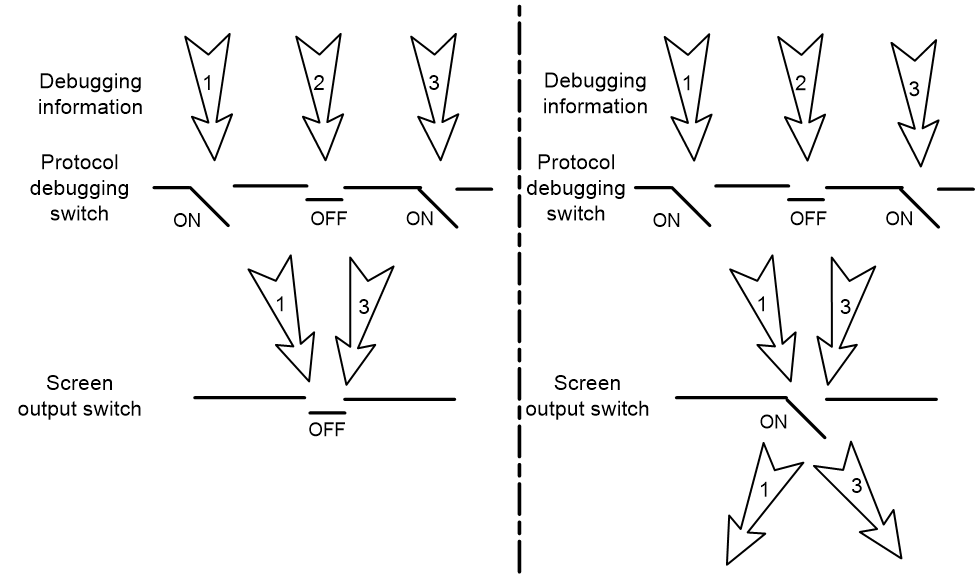- Table of Contents
-
- H3C S6116 Ultra-Low Latency Switch Series Configuration Guide-Release 671x-6W100
- 00-Preface
- 01-Interface forwarding configuration
- 02-CLI configuration
- 03-RBAC configuration
- 04-Login management configuration
- 05-FTP and TFTP configuration
- 06-File system management configuration
- 07-Configuration file management configuration
- 08-Software upgrade configuration
- 09-Device management configuration
- 10-Tcl configuration
- 11-Bulk interface configuration
- 12-IP addressing configuration
- 13-IPv6 basics configuration
- 14-Static routing configuration
- 15-IPv6 static routing configuration
- 16-AAA configuration
- 17-Public key management
- 18-SSH configuration
- 19-System maintenance and debugging configuration
- 20-NTP configuration
- 21-SNMP configuration
- 22-RMON configuration
- 23-Event MIB configuration
- 24-Information center configuration
- 25-PTP configuration
- 26-Network synchronization configuration
- Related Documents
-
| Title | Size | Download |
|---|---|---|
| 19-System maintenance and debugging configuration | 55.05 KB |
Using ping, tracert, and system debugging
This chapter covers ping, tracert, and information about debugging the system.
System debugging
About system debugging
The device supports debugging for the majority of protocols and features, and provides debugging information to help users diagnose errors.
The following switches control the display of debugging information:
· Module debugging switch—Controls whether to generate the module-specific debugging information.
· Screen output switch—Controls whether to display the debugging information on a certain screen. Use terminal monitor and terminal logging level commands to turn on the screen output switch. For more information about these two commands, see information center commands in the command reference for the device.
As shown in Figure 1, the device can provide debugging for the three modules 1, 2, and 3. The debugging information can be output on a terminal only when both the module debugging switch and the screen output switch are turned on.
Debugging information is typically displayed on a console. You can also send debugging information to other destinations. For more information, see information center configuration in the configuration guide for the device.
Figure 1 Relationship between the module and screen output switch
Configuring debugging
Restrictions and guidelines
|
CAUTION: Output of excessive debugging messages increases the CPU usage and downgrades the system performance. To guarantee system performance, enable debugging only for modules that are in an exceptional condition. |
Enable debugging for modules for troubleshooting purposes. When debugging is complete, use the undo debugging all command to disable all the debugging functions.
Procedure
1. Enable debugging for a module.
debugging module-name [ option ]
By default, debugging is disabled for all modules.
This command is available in user view.
Display and maintenance commands for debugging
Execute display commands in any view.
|
Task |
Command |
|
Display the enabled debugging features. |
display debugging [ module-name ] |