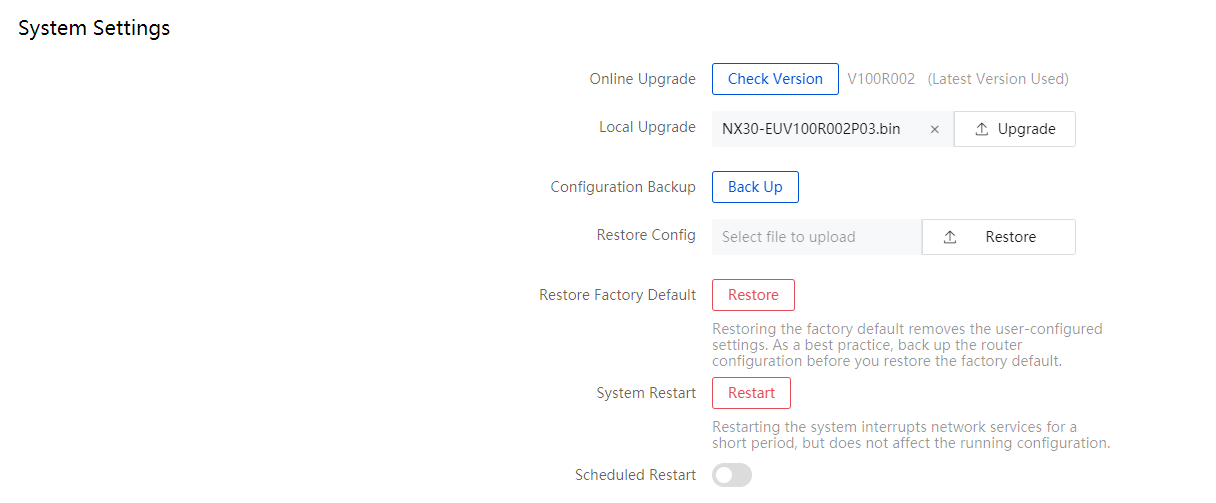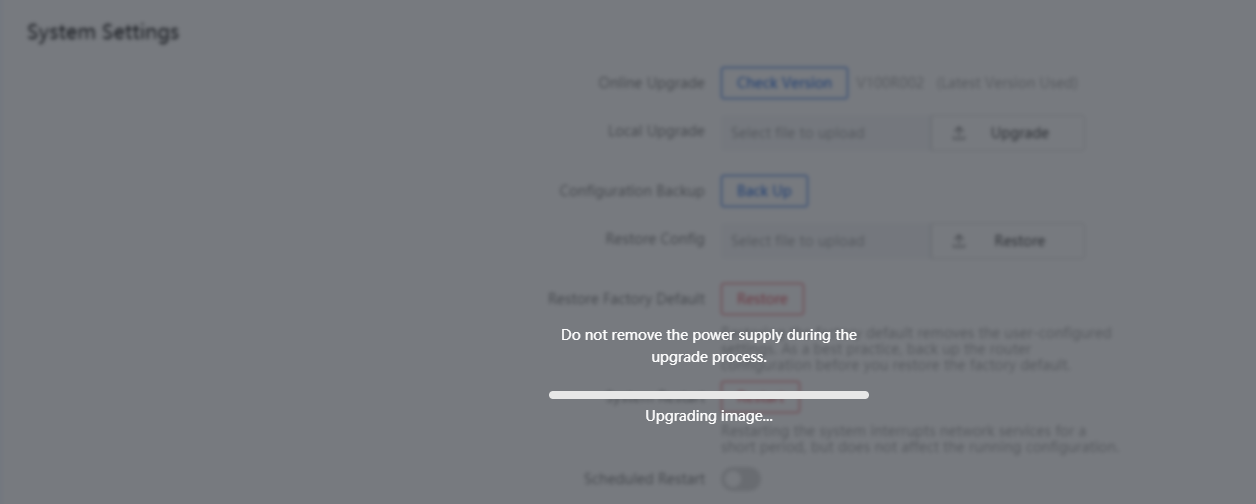| Title | Size | Downloads |
|---|---|---|
| H3C NX30-EUV100R006 Release Notes.pdf | 679.6 KB | |
| H3C NX30-EUV100R006 Release Notes.zip | 27.13 MB |
|
H3C NX30-EUV100R006 Release Notes |
|
|
Copyright © 2023 New H3C Intelligence Terminal Co., Ltd. All rights reserved. No part of this manual may be reproduced or transmitted in any form or by any means without prior written consent of New H3C Intelligence Terminal Co., Ltd. The information in this document is subject to change without notice. |
Introduction
Version information
Hardware feature updates
Software feature and command updates
MIB updates
Operation changes
Restrictions and cautions
Open problems and workarounds
List of resolved problems
Related documentation
Technical support
Appendix A Feature list
Appendix B Upgrading software
List of tables
Introduction
This document describes the features, restrictions and guidelines, open problems, and workarounds for version H3C NX30-EUV100R006. Before you use this version on a live network, back up the configuration and test the version to avoid software upgrade affecting your live network.
Use this document in conjunction the documents listed in "Related documentation."
Version information
Version number
NX30-EUV100R006
| NOTE: You can get the device version number from the System Infor Web page of the device. |
Version history
Version number | Last version | Release date | Release type | Remarks |
NX30-EUV100R006 | NX30-EUV100R005 | 2023-12-22 | Release version | 1. Support South Korea, Chile, and the United Arab. Emirates. 2. Support Korean, Arabic, Vietnamese, and Indonesian. |
NX30-EUV100R005 | NX30-EUV100R004 | 2023-09-11 | Release version | 1. Support South Africa |
NX30-EUV100R004 | NX30-EUV100R003 | 2023-03-08 | Release version | 1. Support Thailand, Singapore and Indonesia 2. Support Turkish and Thai |
NX30-EUV100R003 | N/A | 2022-12-5 | Release version | First release. |
Hardware and software compatibility matrix
CAUTION: To avoid an upgrade failure, use Table 2 to verify the hardware and software compatibility before performing an upgrade. |
Table 2 Hardware and software compatibility matrix
Item | Specifications |
Product model | H3C NX30-EU |
Memory | 256 MB |
Flash | 128 MB |
Boot ROM version | 1.00 or later |
Software images | NX30-EUV100R006.bin |
Remarks | N/A |
Upgrade restrictions and guidelines
None.
Hardware feature updates
Table 3 Hardware feature updates
Version number | Description |
NX30-EUV100R006.bin | None |
NX30-EUV100R005.bin | None |
NX30-EUV100R004.bin | None |
NX30-EUV100R003.bin | First release. |
Software feature and command updates
Table 4 Software feature updates
Version number | Description |
NX30-EUV100R006.bin | None |
NX30-EUV100R005.bin | None |
NX30-EUV100R004.bin | None |
NX30-EUV100R003.bin | First release. |
MIB updates
None.
Operation changes
Restrictions and cautions
The device webpage layout or format might differ by browser. Some browsers might not support the webpages, for example, you cannot access the device management page from browsers that do not support cookies. If a browser does not support the webpages, use another browser.
If the device uses the wireless repeater Internet access mode, you are not allowed to configure the Internet access mode, parental control, IP flow restriction, and some of the configured features will become invalid. To configure those features, you must disable wireless repeater Internet access mode.
The wireless SSID cannot contain semicolons (;). SSIDs that contain semicolons (;) cannot be detected in wireless repeater mode.
In wireless repeater mode, only WAP2 or WAP/WAP2 encrypted wireless signals can be repeated.
Environment detection can only detect 2.4G signals and cannot detect 5G signals.
When a repeater is connected to the device, the wireless sleep feature of the device does not take effect, and the device cannot enter the sleep state.
Open problems and workarounds
None.
List of resolved problems
V100R006
Problem ID- 17539
Conditions for problem occurrence:The device software needs to support the country of South Korea.
Symptoms of the problem:The device can be used normally in South Korea.
Problem ID- 18698
Conditions for problem occurrence:The device software needs to support the country of the United Arab.
Symptoms of the problem:The device can be used normally in the United Arab.
Problem ID- 20609
Conditions for problem occurrence:The device software needs to support the country of Chile.
Symptoms of the problem:The device can be used normally in Chile.
Problem ID- 20112
Conditions for problem occurrence:The following languages need to be supported: Korean, Arabic, Vietnamese, and Indonesian.
Symptoms of the problem:The device management page can be switched to Korean, Arabic, Vietnamese, and Indonesian.
V100R005
Problem ID- 16772
Conditions for problem occurrence:The device software needs to support the country of South Africa.
Symptoms of the problem:The device can be used normally in South Africa.
Problem ID- 10044
Conditions for problem occurrence:When simulating radar interference through commands, the 5G channel avoids conflict and switches to channel 36.
Symptoms of the problem:The terminal failed to connect to the backup 5G frequency band on the WiFi5 network.
V100R004
Problem ID- 8182
Conditions for problem occurrence:Language switching on the web management page.
Symptoms of the problem:The web management page does not support Turkish language switching.
Problem ID- 9201
Conditions for problem occurrence:Language switching on the web management page.
Symptoms of the problem:The web management page does not support Thai language switching.
V100R003
Related documentation
Documentation set
H3C Magic NX30 Wireless Router Installation Quick Start
Obtaining documentation
To obtain the related documents from the H3C website at :
2.Choose the desired product category and model.
Technical support
To obtain support services, contact technical support at Support.Magic@h3c.com
Table 5 NX30-EU hardware features
Item | Description |
Ports and buttons | 1 × reset button 1 × mesh button 4 × 10/100/1000BASE-T ports |
Antenna | 4 × external high-gain Franklin antennas |
Wireless protocol | 802.11ax/ac/n/a 802.11ax/b/g/n |
LED | System status LED |
Dimensions (H × W × D) | 63.4 × 210 × 221.7 mm (2.50 × 8.27 × 8.73 in) |
Weight (body) | ≤ 0.45 kg (0.99 lb) |
Operating temperature | 0°C to 40°C (32°F to 104°F) |
Storage humidity | 10% to 90% RH, noncondensing |
Power consumption | ≤ 12 W |
Cooling method | Passive cooling |
Certification | CE CB |
Table 6 NX30-EU software features
Category | Features |
Wireless | 2.4 GHz 2×2 MIMO & 5 GHz 2×2 MIMO MU-MIMO HT20/HT40/HT80/HT160 mode Wi-Fi scheduled shutdown Wi-Fi power adjustment Wi-Fi dual-radio roaming Beamforming directional antenna technology DDNS VPN Parental control at multiple time ranges IP-based traffic control |
Unique feature | Packet fast forwarding engine |
Configuration management | User management from the Web page User management from an APP Local upgrade and online upgrade from the Web page |
Fault diagnosis | Internet access diagnosis |
Upgrade methods
You can upgrade the device software by online upgrade or local upgrade.
Online upgrade
With online upgrade, you can obtain the software image from the remote server.
To upgrade device software by online upgrade:
1.Navigate to the System Settings page.
2.Click Upgrade in the Online Upgrade row. The system will check whether a new version is available from the remote server.
3.If a new version is available, the system prompts a dialog box for you to choose whether to upgrade the system.
4.Click Upgrade. The system downloads the new version.
5.After the new version is downloaded, the device automatically upgrades the software version and then reboots.
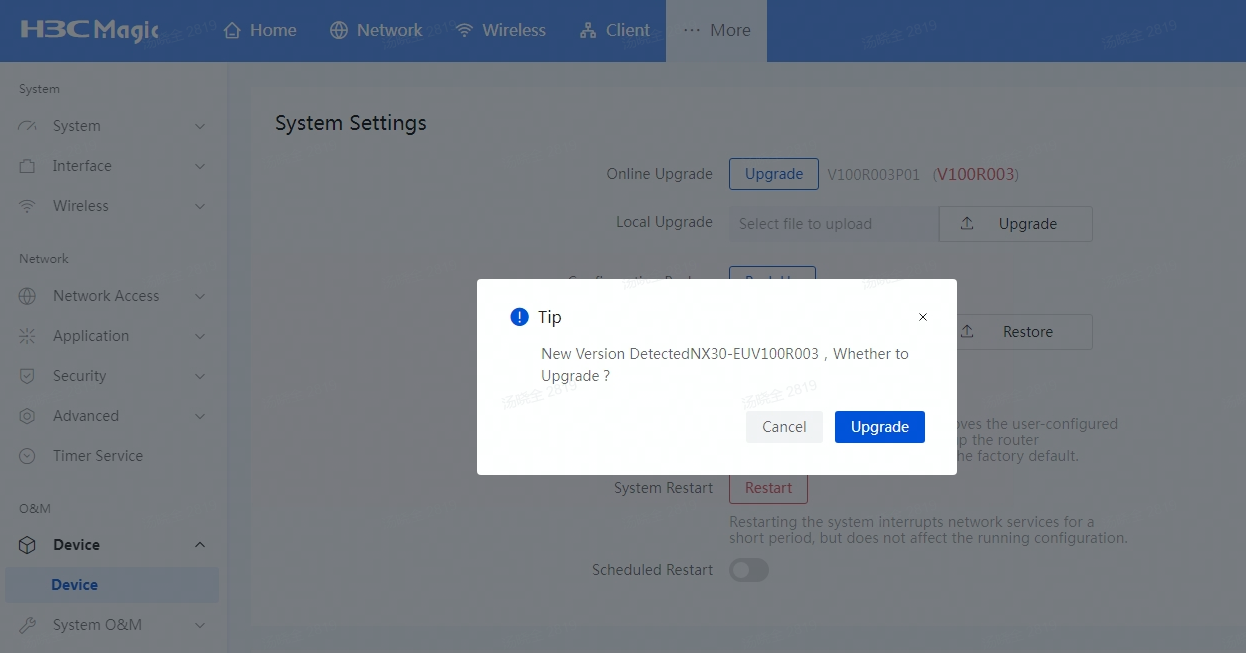
Local upgrade
CAUTION: Do not power off the device or operate the Web interface during the local software upgrade process. |
To upgrade software by local upgrade:
1.Save the latest software image to the local host.
2.Connect the local host directly to the router.
3.Click Browser in the Local Upgrade row to select the local software image and then click Upgrade.
4.After the upgrade is complete, the device will reboot automatically.