| Title | Size | Downloads |
|---|---|---|
| H3C R4300 G5 24LFF Expander(LSI-Cub) 2.02.01.zip | 3.26 MB | |
| H3C R4300 G5 24LFF Expander(LSI-Cub) 2.02.01 Release Notes.pdf | 147.82 KB |
|
Firmware Release Notes |
|
|
Copyright © 2023 New H3C Technologies Co., Ltd. All rights reserved.
No part of this manual may be reproduced or transmitted in any form or by any means without prior written consent of New H3C Technologies Co., Ltd.
Except for the trademarks of New H3C Technologies Co., Ltd., any trademarks that may be mentioned in this document are the property of their respective owners.
The information in this document is subject to change without notice.
Version information
This document is applicable to the 24LFF Expander (LSI_Cub) double-card-firmware of H3C R4300 G5 servers.
Software feature and command updates
List of resolved problems
First release.
Restrictions and cautions
Before updating the software version, as a best practice, learn about software feature changes between versions, evaluate potential impact of the changes on services, and refer to related documents.
After the Expander is updated, you must power off and then power on the host for the new firmware to take effect.
Updating Expander firmware
The Expander firmware can be updated only in RHEL and CentOS. For other operating systems, use USB drives or mobile disks to enter RHEL or CentOS and then update the firmware.
To update the Expander firmware:
1.Log in to the operating system. Use the administrator account to log in to the operating system and copy the firmware image file to the system.
2.Decompress the firmware image file. Decompress the downloaded firmware image file. Verify that the image and the exptool.x86_64 update tool are in the same directory and the directory does not contain other Expander firmware image files.
3.Add permission to the update tool. Use the chmod +x exptool.x86_64 command to add the execution permission to the update tool.
4.Verify the current information. Execute the ./exptool.x86_64 show command to view the storage controller type, Expander type, and current version.
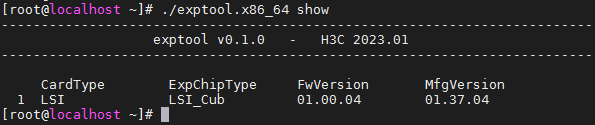
5.Update the firmware version. Execute the ./exptool.x86_64 update command. The system returns Success when the update is completed.
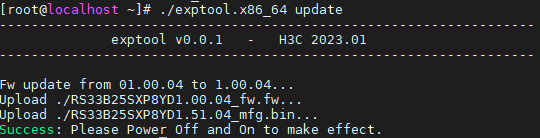
6.Enable the new firmware. Power off and then power on the server as prompted for the new firmware to take effect.
7.Update the backup firmware. Repeat step 5. Do not restart the server after the backup firmware is updated.
8.Verify the result. Log in to HDM, navigate to System > Summary > Others > Drive Backplane > FrontBackplane1, and view the current firmware version.
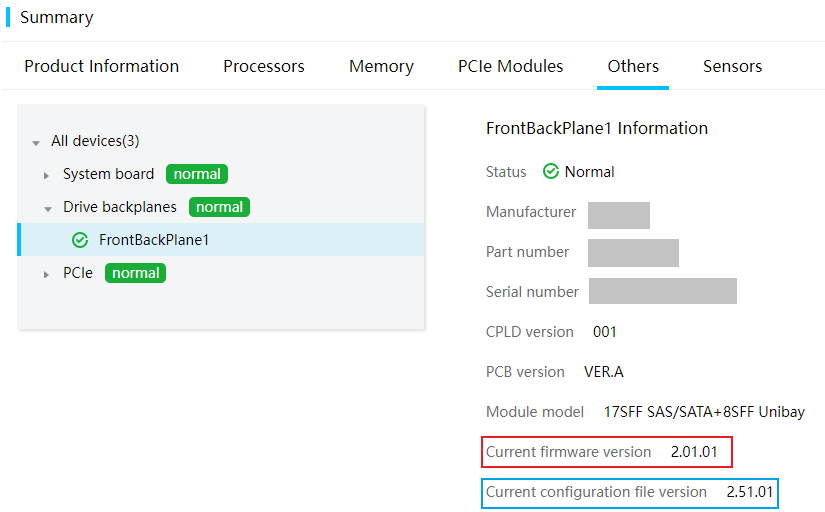
Update suggestion
As a best practice, update the Expander firmware.
