Higher Education Computer Room Solution
Status of industry
With the rapid development of information technology, the needs of teaching are becoming more and more diversified. The traditional teaching methods can no longer meet the requirements of current teaching development. At the same time, a series of problems in the teaching process also seriously affect the teaching quality and teaching progress. Both the state authorities and the teachers who are deeply involved at their podiums deeply aware that education informatization shall be implemented to continuously meet the changing needs of teaching and learning. The informatization of education methods is another basic and important part. How can we use the advanced information technology to create a favorable environment for educational innovation is a new and challenging topic for educators.
Based on the cloud computing technology, H3C has designed a next-generation computer classroom construction solution, H3C Learningspace, taking into account the actual plight of institutions. By deploying a pool of cloud host resources as needed, launching VMs and delivering them to cloud terminals over the network, students can experience a vivid cloud desktop environment. Learningspace closely combines cloud computing technology with education scenarios, creating various teaching templates according to the curriculum, providing comprehensive teaching management functions, reflecting the core value of "greater, faster, better and more economical", and bringing teaching into the cloud era.
Learningspace solution architecture
H3C Learningspace delivers desktops on Windows OS and Linux OS with excellent performance, security, and very low cost, to meet various service needs such as teaching scenarios, office scenarios, and mixed teaching and office scenarios.
H3C Learningspace education scenarios can be used as a desktop solution for general and higher education. Learningspace enables rapid VM desktop cloning in batch, providing teachers and students with consistent teaching desktop experience. In addition to traditional VDI desktops, Learningspace also has the management capability of VOI desktops, which can distribute images to run on terminals and leverage the performance of terminals. In terms of user experience, Learningspace teaching software covers most of the functions needed for teaching scenarios, such as screen broadcasting, classroom assistance, terminal control, and voice chat. It can work with campus space applications to fulfill homework space, micro-lesson space, quizzes, in-class games, which are available off the virtual desktop. It greatly enriches the teaching experience.
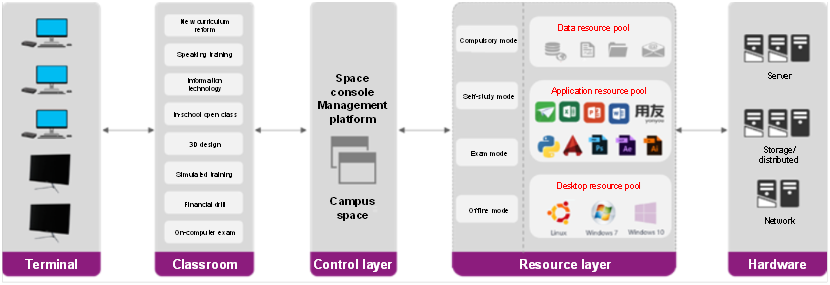
Learningspace components
1) Console
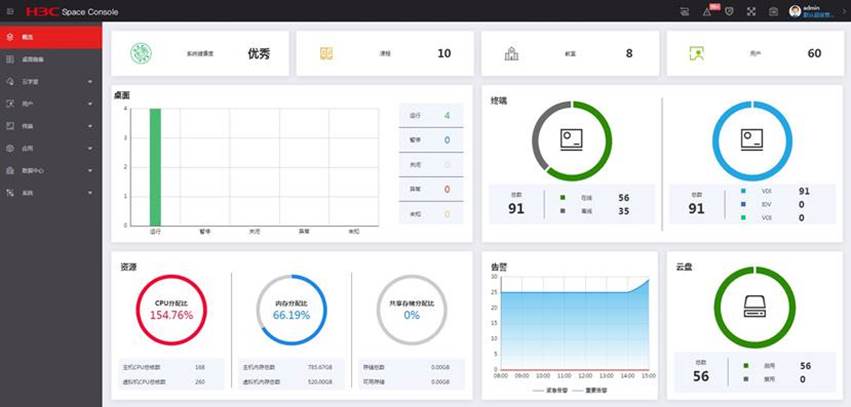
The figure above shows the Learningspace Console, that is, Space Console.
It is the unified service management portal accessed through the Web. The management platform is deployed on the cloud data center server. It uses server virtualization technology to host students' desktop environment in the form of VMs to the cloud resource pool, which consists of one or several servers to provide VMs with performance beyond ordinary PCs to classrooms on demand. These VMs are delivered to student devices (thin terminals or ordinary PCs) through the network, and students can then experience a vivid cloud desktop environment.
The console has a user-friendly and simple interface, and with simple operations, extremely rich management functions can be realized. Learningspace realizes remote O&M through a unified Web management console. It conducts centralized management and unified monitoring of Learningspace resources. Through the overview interface, you can monitor the class situation (classroom, course, teacher, number of attendees, class status, etc.) of the classroom, usage of hosts (top 5) and other information, and generate real-time alarms. Templated course, simplified strategy, smart troubleshooting, fool-proof installation, and user-friendly upgrade save the workload of manual participation to a large extent and improve management efficiency.
2) Teacher client
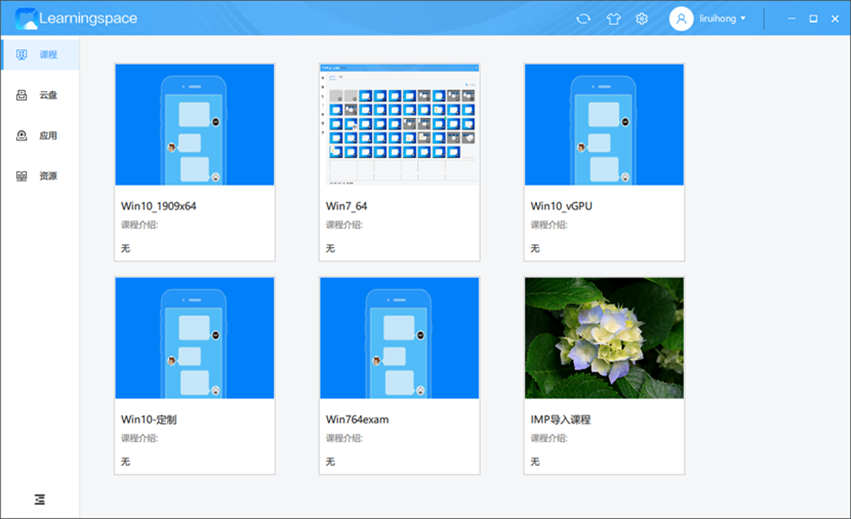
The figure above shows the Learningspace teacher client. The software used on the teacher client of the Learningspace solution is installed on the teacher's device, such as a PC. Teachers can use the teacher client to start and stop the classes, manage student clients, collect and issue homework, open teaching management software, or perform other operations. To facilitate teachers' operations, the teacher client supports completion of common operations with one click, such as start/stop class with one click, remote switch on/off for all student clients with one click, etc.
Teachers can log in to the teacher client with their account. H3C has carefully analyzed the actual teaching scenarios and operation habits, and designed a simple and easy-to-operate interface and functions in a targeted manner. When a class begins, the teacher first turns on all student clients via remote startup function, selects the course in the list, and clicks the "Start" button. VMs will be turned on and issued to the students within 2 minutes. During a class, the teacher can turn on multi-media teaching management components by shortcuts to use rich teaching functions. When a class is over, the teacher click the "Stop" button. All resources will be collected by the cloud host and all student clients will be turned off by remote shutdown function. Meanwhile, the data will not be cleared in the case of terminal power-off, desktop shutdown, or restart. The student desktop will be restored only when the teacher clicks "Stop" to end the class, to prevent against student mis-operation and ensure the security of the exam scenarios. The teacher can still use the "More" menu to enjoy more management functions. It is embedded with duf mode tools, optimization tools, network check tools, remote command tools and self-service recovery tools.
3) Student client
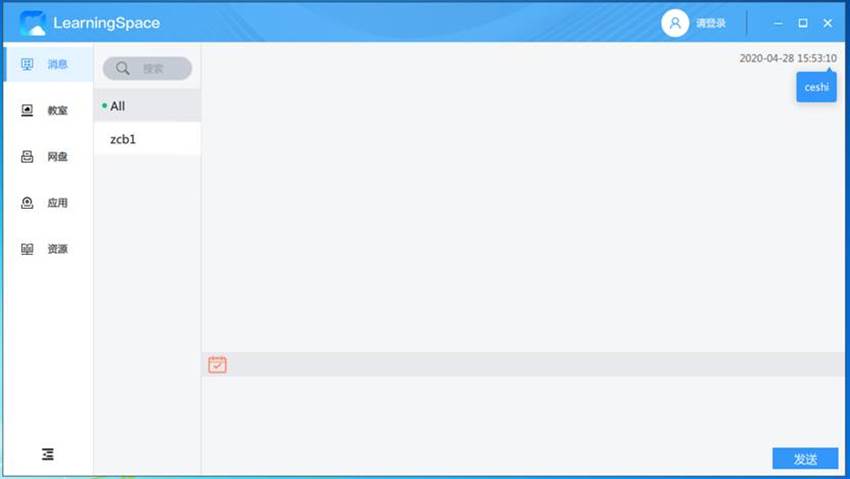
The figure above shows the Learningspace student client. The software used on the student client of the Learningspace solution is installed on the student's device, such as a thin terminal. Students can get the desktop of relevant course through the student client, and cooperate with the teacher client to complete operations such as start/stop the class and relevant teaching operations during classes.
Before the class begin command is delivered from the teacher client, students can choose courses from the list at will for study. When the teacher clicks the "Start" button to begin the class, the desktop of student clients will be switched to the course selected by the teacher. When the student clients have a system failure, students can initiate a request to the teacher to restore it to its initial state. In just ten seconds, the student who initiated the request can get a brand new teaching desktop and continue the class without affecting other students. When the network on the student client is reconnected from network breakdown or the system is rebooted, it will automatically connect to the teaching desktop and cannot escape, ensuring synchronous teaching.
Moreover, there is also a VM app, the software used by the course image in the Learningspace solution, which is installed in the course image. Students use the VM app to conduct discussions, audio calls, cloud drives, applications and other related operations in the course desktop.


