Restrictions and guidelines
1.Before updating the software, as a best practice, understand the changes on the software between versions, assess the impacts of the changes on the services and read supporting materials.
Installation steps
Linux OS
1.Log in to the OS where the firmware is to be updated with the admin account.
2.Prepare firmware update files according to the OS version, including mounting firmware files and storcli2 tool package image to the OS under the same directory.
3.For Ubuntu OS, the storcli2 package in deb format is installed with the following command (the storcli2 tool is installed to the path of /opt/MegaRAID/storcli2):
sudo dpkg -i storcli2_xxx.deb
For Redhat, Suse, CenOS, ORCL Linux OS, the storcli2 package in rpm format is installed with the following command (the storcli2 tool is installed to the path of /opt/MegaRAID/storcli2):
rpm -Uvh storcli2-xxx.rpm
4.Place the fw file and the storcli2 tool in the same folder, and run the storcli2 tool: ./storcli2 show confirms that the array card to be upgraded can be queried and recorded in the Ctrl (Controller Index) field of the array card
5.Enter the following command to update the firmware:
Perform firmware upgrade: ./storcli2 /cx download file=***.rom activationtype=offline (the x is the Controller Index)
Perform firmware leveling or downgrade: ./storcli2 /cx download file=***.rom activationtype=offline noverchk (the x is the Controller Index)
6.Restart the system to make the update take effect.
7. After entering the system, go to the storcli2 tool storage directory in step (4) again and execute the ./storcli2 /cx show all (x is the Controller Index) command to confirm that the array card firmware version is the target version, which indicates that the upgrade is successful.
Windows OS
1.Login to the OS where the firmware to be updated with the admin account.
2.Verify that the array card device is in place and normal in the Device Manager.
3.Prepare firmware update files according to the OS version, including mounting firmware files and storcli2 tool package image to the OS under the same directory.
4.Open cmd and run the following command to confirm that the Ctrl (Controller Index) field of the adapter card to be upgraded can be queried and recorded:
storcli2.exe show
5.Open cmd, enter the FW and storcli2 tool storage path, and enter the following command to update the firmware:
Perform firmware upgrade: storcli2.exe /cx download file=***.rom activationtype=offline (the x is the Controller Index)
Perform firmware leveling or downgrade: storcli2.exe /cx download file=***.rom activationtype=offline noverchk (the x is the Controller Index)
6.Restart the system to make the update take effect.
7.After entering the system, go to the storcli2 tool storage directory in step (3) again and execute the storcli2.exe /cx show all (x is the Controller Index) command to confirm that firmware version of the array card is the target version, which indicates that the upgrade is successful.
VMware OS
1.Press F2 on the main interface of ESXi to enter the configuration interface, and log in using the root account and password.
2.Select from the Troubleshooting Options menu, and enable to SSH Services and ESXi Shell functions.
3.Log in to the web client interface through the management IP and upload the fw file and the corresponding system version of the storcli2 tool installation package to the /tmp path.
4.Press and hold Alt + F1 on the main ESXi page to turn to system command line page (Press Alt + F2 to exit).
5.Enter the root account and password to log in to the command-line interface.
6.The vib format storcli2 installation package executes the following installation commands:
esxcli software vib install -v /tmp/<name>.vib --no-sig-check (the <name> here is the file name of the vib installation package)
The offline_bundle zip format storcli2 installation package executes the following installation commands:
esxcli software vib install -d /tmp/<name>.zip --no-sig-check (the <name> here is the file name of the offline_bundle zip installation package)
(Note: After the installation of storcli2 is completed, the absolute path of the ESX7. x system is /opt/lsi/storcli2/storcli2, and the absolute path of the ESX8. x system is /opt/storcli2/bin/storcli2)
7.Run the storcli2 tool to confirm and record the Ctrl (Controller Index) field of the array card.
ESX 7.x OS: /opt/lsi/storcli2/storcli2 show
ESX 8.x OS:/opt/storcli2/bin/storcli2 show
8.Execute the following command to upgrade the firmware (using ESX 8.x as an example):
Perform firmware upgrade: /opt/storcli2/bin/storcli2 /cx download file=/tmp/***.rom activationtype=offline (x is the Controller Index)
Perform consolidation of leveling or downgrading: /opt/storcli2/bin/storcli2 /cx download file=/tmp/***.rom activationtype=offline noverchk (x is the Controller Index)
9.Restart the system to make the update take effect.
10.After entering the system, execute /opt/storcli2/bin/storcli2 /cx show all (x is the Controller Index) command to confirm that the array card firmware version is the target version, which indicates that the upgrade is successful.











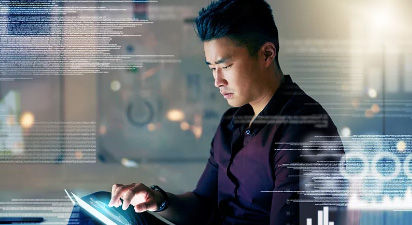


















 支持
支持
